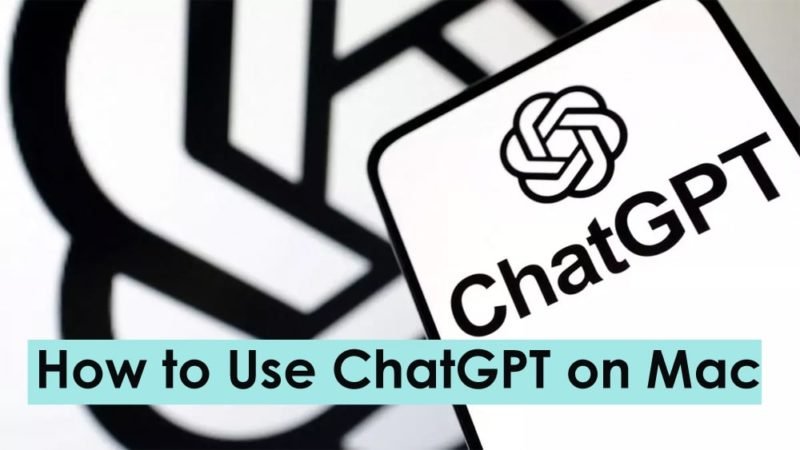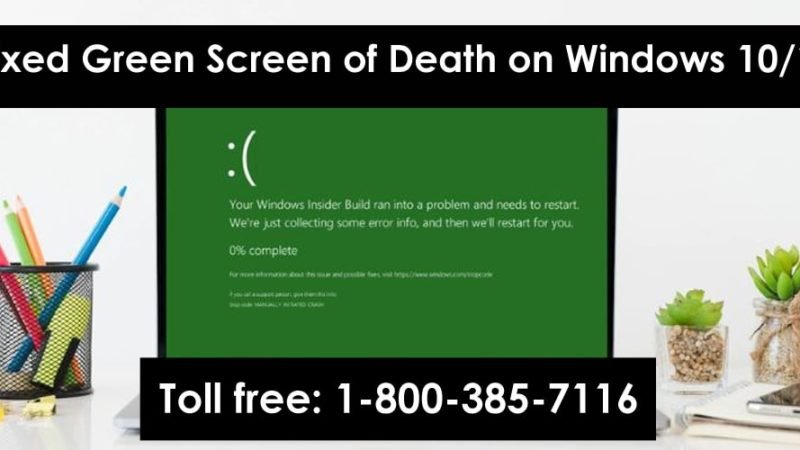iOS 17 Contact Poster Not Working on iPhone? How to Fix
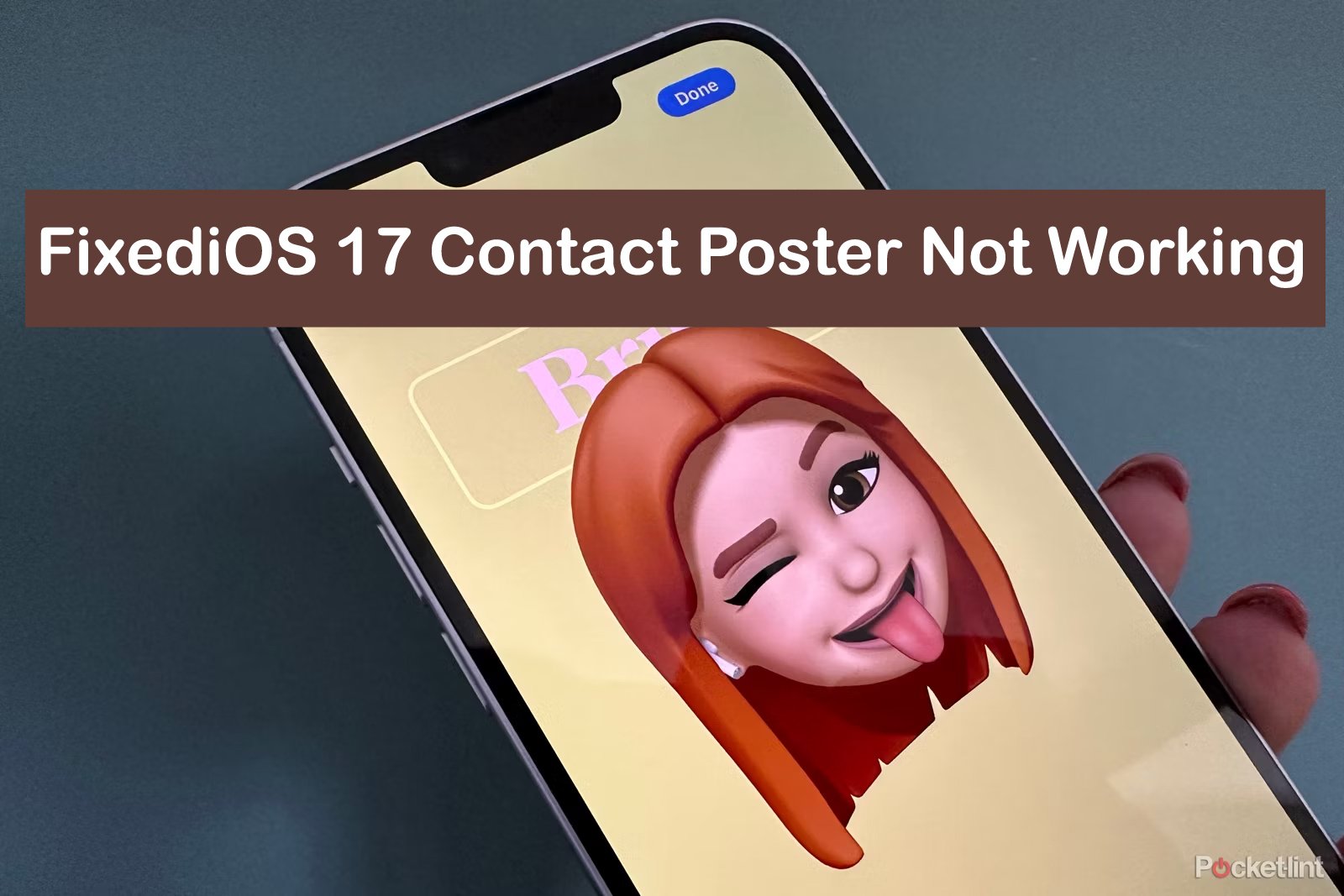
iOS 17 Contact Poster Not Working? Apple introduced a number of new features and improvements to the iPhone with the release of iOS 17, including the all-new Contacts poster on the iPhone. This new iOS 17 feature lets you create a unique contact card, also known as a contact poster, for yourself or for different contacts in the Phone app using images, filters, monograms, and Memojis.
Read: How to Turn ON iCloud for Freeform on iPhone and iPad
Although this feature improves your calling experience, many iPhone users are already facing the issue of contact poster feature not working or not appearing in the Phone app. We decided to investigate and bring you a detailed guide to fix the “Contacts view not working” issue on your iPhone.
1. Check if your iPhone supports iOS 17
If the Contact Poster feature is not working on your iPhone, the first thing you should check is whether your iPhone supports iOS 17 or not. This new feature is only available on iPhones running iOS 17, so make sure to update your phone to the latest update.
Additionally, even if your iPhone is running iOS 17, your contacts must also have an iPhone with the iOS 17 update installed. Here is the list of all iPhones supporting iOS 17:
- iPhone 15, 15 Plus
- iPhone 15 Pro, 15 Pro Max
- iPhone 14, 14 Plus
- iPhone 14 Pro, 14 Pro Max
- iPhone 13, 13 Mini
- iPhone 13 Pro, 13 Pro Max
- iPhone 12, 12 Mini
- iPhone 12 Pro, 12 Pro Max
- iPhone 11, 11 Pro, 11 Pro Max
- iPhone XR
- iPhone XS, XS Max
- iPhone SE (2020 and 2022)
2. Restart your iPhone
Restarting your iPhone is the next thing you should try if Contacts Poster stops working on your iPhone. It has been proven that a simple restart can fix any temporary problem you encounter on your iPhone. This is a troubleshooting measure that can fix temporary software issues by turning off and restarting your iPhone. For beginners, learn how to force restart your iPhone.
3. Make Sure Name And Photo Sharing is Turned on
So your iPhone has the latest iOS 17 update and the contact poster feature was working properly before. In this case, I suggest you check if you accidentally disabled the name and photo sharing button in the Contacts app, as this setting decides whether you want to share your contact poster with everyone or not. No. This way:
- Open the Contacts app on your iPhone and tap your contact card at the top.
- Next, tap on the “Contact photo and poster” option to see the contact poster settings.
- Now check if “Name and photo sharing” is disabled. If yes, enable the toggle.
Additionally, if your contacts can see your contact poster, but you can’t see theirs, ask them to make sure the name and photo sharing toggle is turned on on their side.
4. Make Sure “Show My Caller ID” is Enabled
Caller ID can be described as the number or name that appears on your iPhone when another person calls you. However, some network providers offer the ability to hide caller ID to ensure that the recipient cannot see your phone number and be able to identify you.
If you’ve disabled Caller ID on your iPhone, there’s a good chance that the contact displays are not working or malfunctioning. So, here’s how to make sure this doesn’t happen to your iPhone:
- Open the Settings app on your iPhone.
- Scroll down and open Phone app settings.
- Next, tap on the Show My Caller ID option and check whether the Show My Caller ID option is enabled or not.
- Otherwise, enable it to fix contact display issues on your iPhone.
5. Delete and Create a New Contact Poster
You have tried all the solutions mentioned above, but nothing worked for you. Well, let’s give it another chance. Although factory resetting your iPhone is the ultimate solution, I suggest you try deleting the contact poster and creating a new one. Here’s how to delete contact posters on your iPhone:
- Open the Contacts app on your iPhone and tap your contact card at the top.
- Here, tap the “Contact photo and poster” option to view the contact poster settings.
- Now, tap the “Edit” button below your contact poster.
- Now, swipe up on the Contacts screen to reveal the trash can icon.
- Tap the Delete button (trash can icon) to delete your contact poster.
Now that you have deleted the old contact poster, go through the linked guide to learn how to create a contact poster on your iPhone. We detail all the customization options in the linked guide, so be sure to check it out.
6. Factory Reset Your iPhone
If nothing works for you, I suggest you factory reset your iPhone before contacting Apple Support. Resetting all content and settings on your iPhone can breathe new life into your slow or faulty iPhone model, and bring it back to its original performance by eliminating accumulated clutter and software problems. Check out our guide to learn how to factory reset your iPhone and get the Contacts View feature working again.