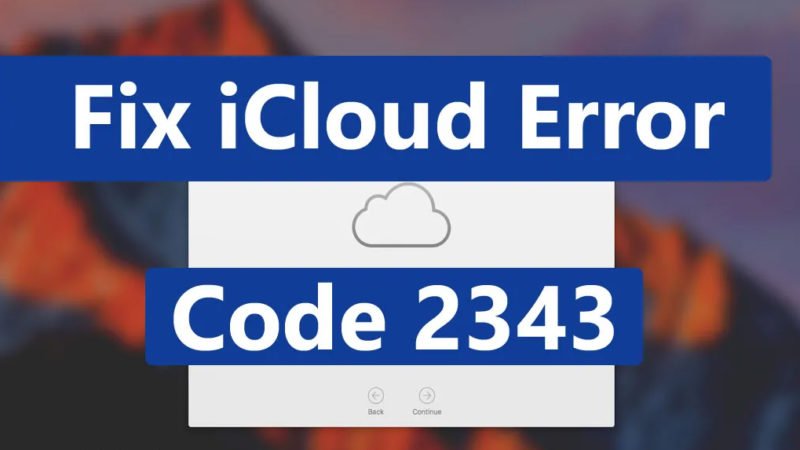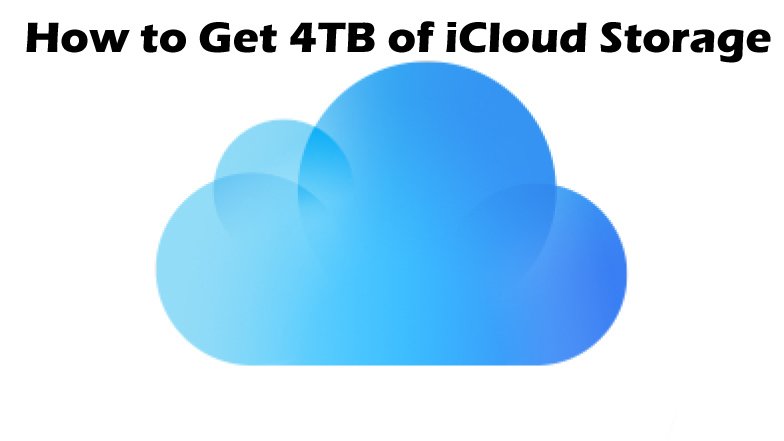How to Recover Permanently Deleted Photos from iCloud
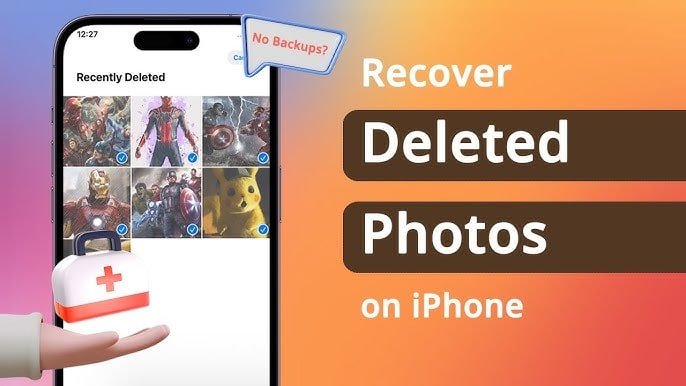
If you accidentally or intentionally deleted photos from iCloud, don’t worry! Losing your precious photos can be very frustrating, but it is always possible to get them back. In this detailed guide, I will show you different methods to help you recover permanently deleted photos from iCloud. Whether you’re using an iPhone, iPad, or Mac, or even accessing iCloud through a web browser, we’ve got you covered. So let’s dive in and collect those precious memories!
Read: How to Turn ON iCloud for Freeform on iPhone and iPad
How to Recover Permanently Deleted Photos from iCloud?
iCloud stores all types of files on your device, like photos, videos, documents, contacts, notes, etc. This is why many people store their photos and videos on iCloud. If you’ve ever deleted your iCloud photos, intentionally or accidentally, you may be wondering how to get them back. Here are five different methods to recover permanently deleted photos from iCloud depending on the situation. Also read How to Access iCloud Photos [PC/Mac/iPhone/Android].
Method 1: Recover from Recently Deleted iCloud Album
Simply put, when iCloud Photos is enabled on all your devices, deleting photos from one device will also remove them from iCloud.com and your other devices. But don’t worry! Deleted photos are kept in the Recently Deleted album for 30 days. During this time you have the option to restore them. However, after 30 days have passed, deleted items are permanently deleted and cannot be recovered.
If you recently deleted photos within the last 30 days, here are the steps to restore them from iCloud Photos:
- Go to iCloud.com and sign in using your Apple ID.
- Click the “Photos” option to open your iCloud Photos.
- Find the “Recently Deleted” album on the left and click on it.
- Select the specific photos or videos you want to recover and click the “Recover” button.
Following these steps will restore your deleted iCloud photos to iCloud.com, and you can easily download them whenever you want.
Method 2: Recover from iCloud.com manually
If you delete photos from your iPhone, iPad, iPod Touch, Mac, or Windows PC and you turn off iCloud Photos for that device, the deleted photos will also appear on iCloud.com. However, if you re-enable iCloud Photos, you can manually download deleted photos from the iCloud website and restore them to your device.
To manually recover your photos from iCloud.com, follow these simple steps:
- Open your web browser and go to the icloud.com website.
- Sign in using your Apple ID.
- On the iCloud home page, click “Photos.”
- Select the photos and videos you want to recover.
- Click the “Download” button to recover iCloud photos to your iPhone, iPad, iPod Touch, Mac or Windows PC.
- You will have the option to choose between “Unmodified Original” or “Most Compatible” formats.
By following these steps, you will be able to download and recover your photos from the iCloud website.
Method 3: Recover from iCloud Backup
Even if you’ve never used iCloud Photos, your photos and videos can be backed up using iCloud Backup. If you have already backed up photos from your old phone using iCloud backup and now want to restore them to your new iPhone, you can use iCloud backup to recover your photos.
To recover iCloud photos from your old phone, follow these simple steps:
- Open your iPhone’s Settings and go to General.
- Tap Reset, then select “Erase all content and settings.”
- Your iPhone will restart and when you reach the Apps & Data screen, select “Restore from iCloud Backup.”
- Sign in to your Apple account using your credentials.
- Select the appropriate iCloud backup from the list and click “Recover”.
Please note that if your photos are not backed up to iCloud, it is unlikely that you will be able to restore them using iCloud Photos.
Method 4: Recover Photos from iCloud Drive
If you’ve uploaded your photos to iCloud Drive, you can easily restore them from iCloud.com. To restore photos from iCloud Drive, follow these steps:
- Sign in to iCloud Drive using your Apple ID.
- Click the “Browse” option to view all files in iCloud Drive.
- Select all the photos and videos you want to restore and click the download icon at the top.
- If a window appears asking for permission, click “Allow”.
- The downloaded photos will be located in your Downloads folder. You can then move these photos to the desired folder.
By following these steps, you can successfully restore and download photos from iCloud Drive and organize them in your favorite folders.
Conclusion
Now that you know how to recover permanently deleted photos from iCloud, feel free to leave a comment if you have any questions. We will try our best to reply as soon as possible. Additionally, if you want to stay up to date with the latest news and updates regarding social media and mobile devices, subscribe to our newsletter.