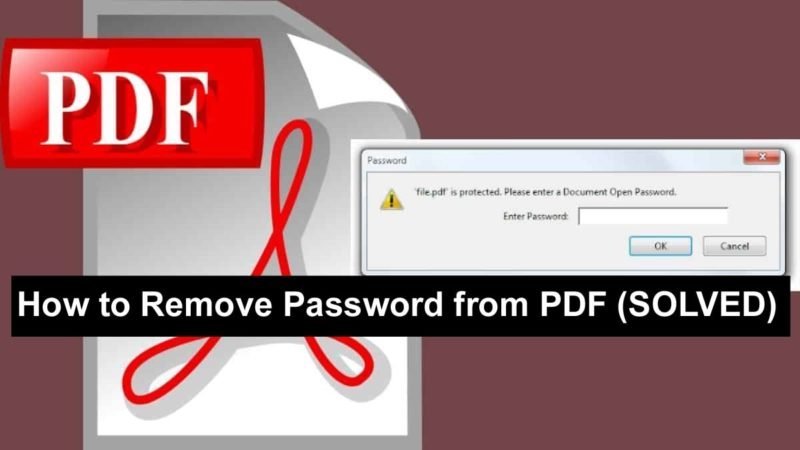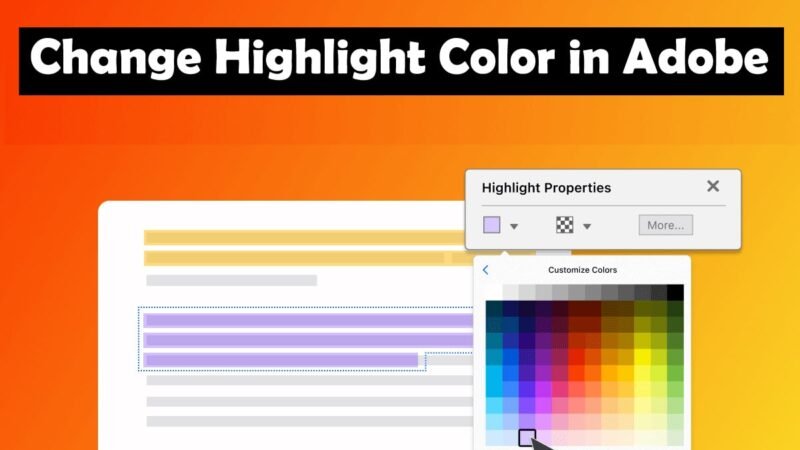How to Recover Unsaved Adobe Photoshop Files – Windows 11 and Mac

When you accidentally close a Photoshop file without saving or losing a Photoshop file due to a crash, you can learn how to Recover Unsaved Adobe Photoshop Files with effective methods in this article.
If you’ve lost unsaved Photoshop files due to an accidental shutdown, Photoshop, or a sudden Windows computer crash, don’t worry. You can recover unsaved Photoshop files using Photoshop Autosave.
Is it Possible to Recover Unsaved Adobe Photoshop Files?
Luckily, yes, Photoshop file recovery is possible. But you need to approach this situation very carefully. There are good alternatives to recover unsaved Photoshop files. This will be discussed below.
Adobe Photoshop is a raster graphics editor developed and published by Adobe Inc. for Windows and macOS. Most of the users use it for web designing, creating 3D images, etc. But high usage comes with a lot of problems, and the loss of unsaved Photoshop files is one of the biggest problems. Normally, you can lose Photoshop files without saving:
- Adobe Photoshop Errors
- Unexpected Power Failure
- Human errors, such as closing a program without saving
- Photoshop or Windows computer crashes suddenly
About PSD Files
PSD is an image format specially designed for Adobe Photoshop.
This format allows users to edit different image layers and then smooth them. After editing, you can safely convert the PSD file to any other format; For example, in TIFF or JPG format. However, reverse conversion is not possible. So, if you suddenly lose your PSD file or can’t back it up then it can be a big problem for you.
So, don’t waste time; Let’s start recovering deleted PSD files now!
Adobe Photoshop File Recovery with Autosave
Photoshop’s Autosave Location is usually enabled by default. If a critical situation occurs and the application is closed, simply open it again and view your PSD files. If it does not, then you need to check the settings; Maybe autosave is disabled.
To do this, follow these steps: File > Preferences > File Handling > File Saving Options. Check if the “Automatically save recovery information” feature is enabled.
If not, turn it on.
If the Autosave option is enabled but you can’t see the autosaved PSD files, you can find the unsaved PSD files on AutoRecover.
- Photoshop Autosave Location on PC: C:\Users\YourUserName\AppData\Roaming\Adobe\Adobe Photoshop CC 2017\AutoRecover (the specific path is slightly different on different versions of Photoshop)
- Photoshop Autosave Location on Mac: ~/Library/Application Support/Adobe/Adobe Photoshop CC 2017/AutoRecover (the specific path is a bit different on different versions of Photoshop)
How to Restore Unsaved Adobe Photoshop File from Temp Folder
When working on Photoshop files, the application uses the Temp folder to save your work in progress. These files are present in a temporary folder, acting as a backup in case Photoshop crashes. Follow the steps below to recover Photoshop files.
- Navigate to C:/users/username/appdata/local/temp/.
- Open the Temp folder and view the PSD or PSB files.
- Rename the file extension from .tmp to .psd/.psb/.pbb to complete Photoshop file recovery.
Restore deleted PSD files from Adobe Creative Cloud
Deleted Photoshop files are recoverable if you use an Adobe Creative Cloud account.
The Adobe Creative Cloud app syncs Photoshop files and libraries with your other devices like computers, iPad, and smartphones. It saves the deleted files in the “Deleted” folder until you delete them.
If you want to recover the PSD file after an application crash or accidental deletion, open the “Deleted” folder in your Creative Cloud account. Select the required PSD files and click “Restore”.
Recover Deleted PSD Files from Creative Cloud?
PSD files deleted from Creative Cloud are stored in the archive folder of “Creative Cloud Files” and can be restored.
But once removed from the archive, they are not recoverable and are permanently deleted.