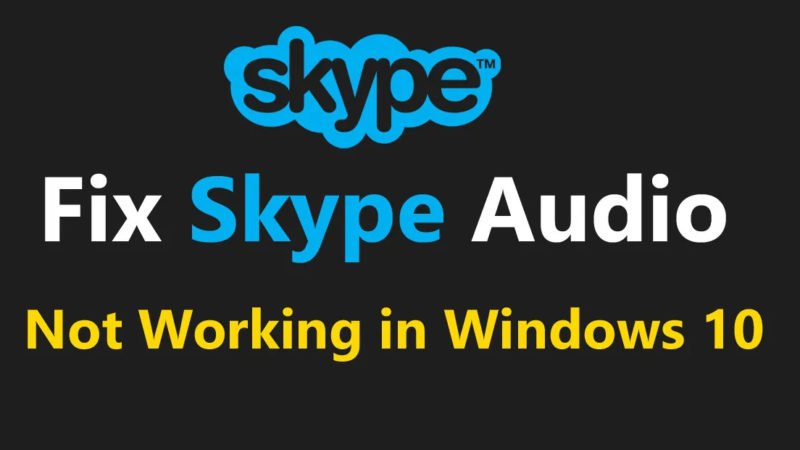How to Fix Skype Certificate Error Step by Step

There is a warning message that when you want to sign in to Skype for Lync online, a Skype certificate error often pops up. This error message appears mostly on Lync 2010 and Lync 2013 versions. You will get the same error message when you try to sign in to Lync after a network error. Due to the “Skype certificate error occurred” error message, you will not be able to sign in to Lync. Also, a warning symbol appears on your screen when you want to associate it with a personal certificate.
Read:- How to Fix Skype Call Problems with Apple Devices
Therefore, to fix the Skype Certificate error, you will need to take some necessary steps. In this article, you will be able to know about the error and effective solutions to fix the error at the same time. So stay tuned for this article.
Possible Reasons for Skype Certificate Error
Before proceeding with the solution, you should first know the reasons for the Skype Certificate error. Here you will see that various reasons are responsible for this error.
The main reason behind the certificate error is software outdated or out of date. Not only is outdated software the cause of the problem, the Lync client program is also responsible for the error. So when the Lync client program is an older or older version, you will see an error on your screen.
Also, if you are using an older version of Microsoft Online Services, this may be an additional factor for this error.
However, the issue may occur because of the validation of the Skype certificate. When the Skype certificate cannot be obtained properly, you will be presented with an error code. The Skype app supporting online business may be outdated. However, cached Skype program certificates are corrupted by malware or not updated.
Furthermore, even if a particular part of the Skype program is not valid, the error message may stop you.
Therefore, to fix the problem, you have to follow the solutions given below:
How to Fix Skype Certificate Error
You may face an error messages while using Skype. You can implement a command to correct the error. Therefore, apply the solution below to get rid of the error message. Follow the methods to solve the problem.
Method: Remove and restore 1 personal certificate
To solve the problem, you have to remove the personal certificate and reinstall it. Follow the steps below and find out how you can do this:
Step- 1 To open the run window on your system, press the Win + R key at once. Type “Certmgr.Msc” in the run box. Press Enter and click OK to continue. Then Windows Certificate Manager will open on your system screen.
Step- 2 Then expand the Personal folder by expanding the Certificate option. At that point, sort by the segments, they issued. Next, find the Communications Server certificate. Check the certificate that exists or not. If it exists, make sure it is not finished.
Step- 3 Finally, remove the certificate from the communications server. After that, try signing in to your Skype for Business Online program profile.
Therefore, the above solution will help you get rid of the error message. If you have any questions about this, you can post them in the section below. See you soon.