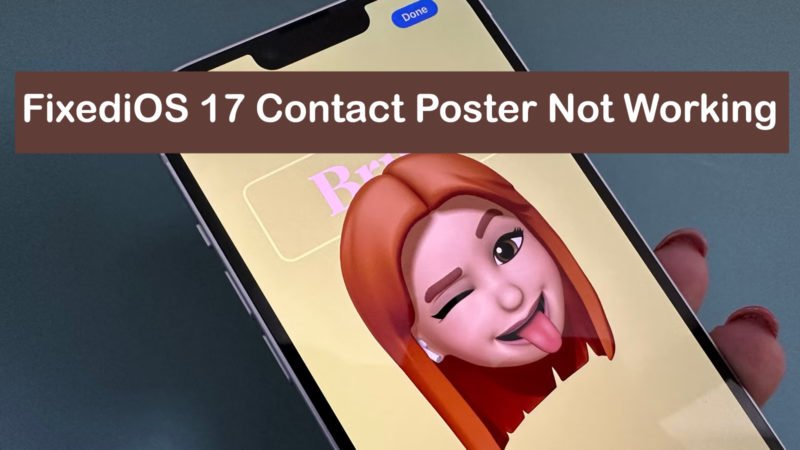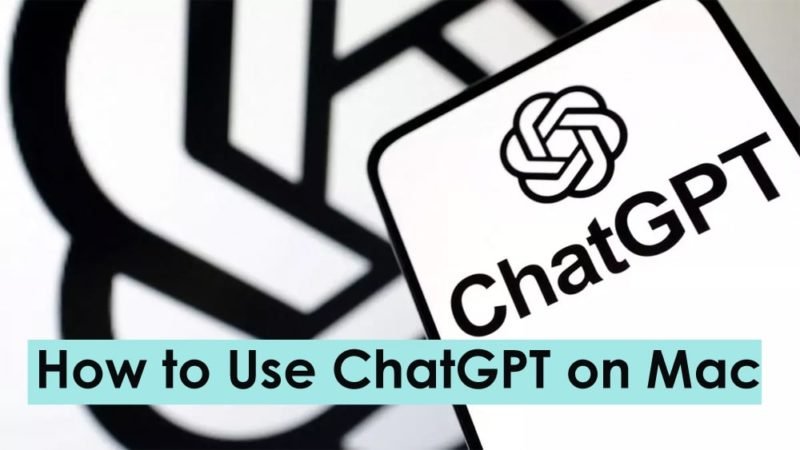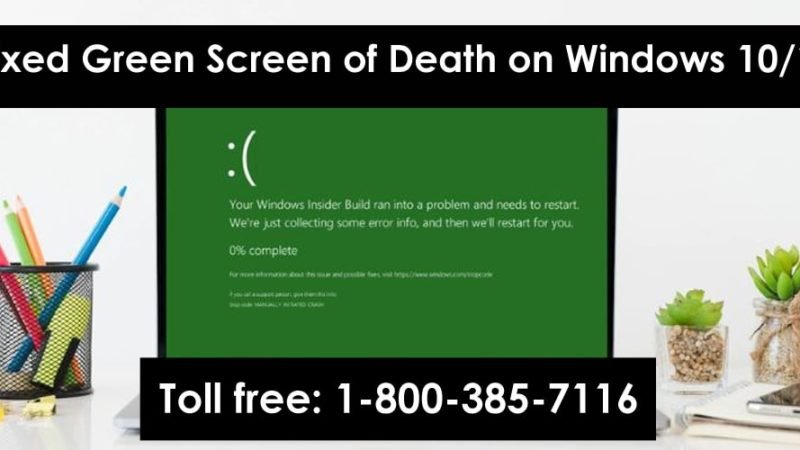How to Fix Apple TV Error 3905: (Resolved)

Apple TV error 3905 is usually caused by an internet connectivity issue with the Apple device. If this happens, you will no longer be able to watch your favorite news or shows on your Apple TV until you fix the problem. If it is the error code that you are concerned about, you can try the instructions in this article. This article provides you with complete steps and solutions using which many Apple users get effective results. These solutions not only fix this particular error but also optimize the performance of Apple TV.
Read: How to Set Up and Use Apple Pay on Your Mac
What causes Apple TV error 3905?
“What Causes Apple TV Error 3905?” One of the common questions among Apple users who face this error. As stated earlier, the main culprit behind this error is a network issue. Let’s look at the possible reasons for this error.
- Outdated Wireless Router Firmware
- Security settings problem
- The distance between the router and the Apple TV is too long
How to Fix Apple TV Network Error 3905:
If you encounter this error for the first time, it is not advisable to panic. Because it is not that only you are getting Apple TV error 3905. This is a common problem faced by many users and they can also get rid of it using some of the easiest methods app that you can learn from this section. Article. So don’t panic and try all these methods one after the other.
Method 1: Verify Apple TV Connectivity with WiFi Router
This is the main method that you need to try to fix Apple TV network error 3905. To begin, first try a WiFi connection with another Apple device to check if the Internet is working properly. If you find that the Internet is working fine, then first disconnect the Apple TV from WiFi and the steps to follow are listed below.
- First of all, open the Settings window of your Apple TV.
- Then choose Network under Settings options.
- Then go to the WiFi section and click on Forget Network.
Then wait for a while and reconnect the Apple TV to the WiFi network and check if the error is fixed. If the error persists, then continue with the methods below to fix the problem.
Method 2: Change the security mode from WEP to WPA or WPA2
If the above method fails to fix Apple TV error 3905, then you can try connecting the TV by changing the protection mode. To perform this method, you need to connect the WiFi network to the PC device. Follow the instructions below to change the security mode of your WiFi device.
To perform this method, first launch a browser on your PC and then enter the IP address of the router in the address bar of the router. Then, by entering the appropriate details (username and password) of the router, click on Login to access your router account. After accessing your router account, navigate to the Wireless setup option and click on it. Then in this wireless configuration window, go into security mode and change WEP to WPA or WPA2. After that, try to connect the Apple TV to this network and check if the error is resolved.
Method 3: Restart Apple TV and Router
Sometimes even restarting Apple TV and router can greatly affect the resolution of Apple TV error 3905. Check the below paragraph for complete steps to follow.
To perform this method, first turn off the power to the router device and wait a few seconds, then restart it.
Also, go to the Settings option on your Apple TV. After that click on the General option. After that select the restart option. These are the general steps to force the restart of Apple TV. Now that the TV and router are turned on, try connecting the Apple TV to the network and check if the problem is resolved.
Method 4: Upgrade Router Firmware and Apple TV Software
If all the above methods are unable to fix Apple TV not connecting to the network 3905 problems, then the problem could be caused by the router and Apple TV out of date software. If this is the case behind error 3905 then it can be fixed simply by updating the software. Also, the steps to update the firmware of the router as well as the software of the Apple TV are explained below.
Steps to Update Router Firmware:
To update the router firmware, follow the instructions below.
- First, log in to your router account.
- Then from this router account page navigate to the Firmware Update section.
- Then, get the latest firmware version, depending on the router model and operating system compatibility, from the router manufacturer’s website. Then download it.
- After that, install the update, following the on-screen instructions in the Firmware Update section of your router account page.
These are all complete steps to update the router firmware. Then continue with this section below to know the Apple TV software update steps. By applying the steps below, you can fix Apple TV error 3905.
Steps to Update Apple TV Software
To update Apple TV software, you need to follow the lines below.
- First of all turn on Apple TV and go to Settings.
- Under Settings, click Update software.
After following this method, unfortunately, if still, you find that error code 3905 appears, then try these methods.
Method 5: Check MAC Address Filtering
If Apple TV has a MAC address filtering settings option, then you should check this method, which works well to fix error 3905.
To perform this method, you will need to open the Settings icon on your Apple TV again. Next, go to the General section and click on the About Your Apple TV section. Here you will find the MAC address of Apple TV. Now, taking into account the MAC address of this Apple TV, add it to your router list along with the address. After that, you can fix Apple TV error 3905.
These are all such effective ways through which you can fix Apple TV error 3905 effectively. So after fixing it, watch your favorite movie or TV show in your free time. But unfortunately or due to some accidental situation, if you are unable to fix this error from your Apple TV, without wasting your precious time, go for expert assistance.