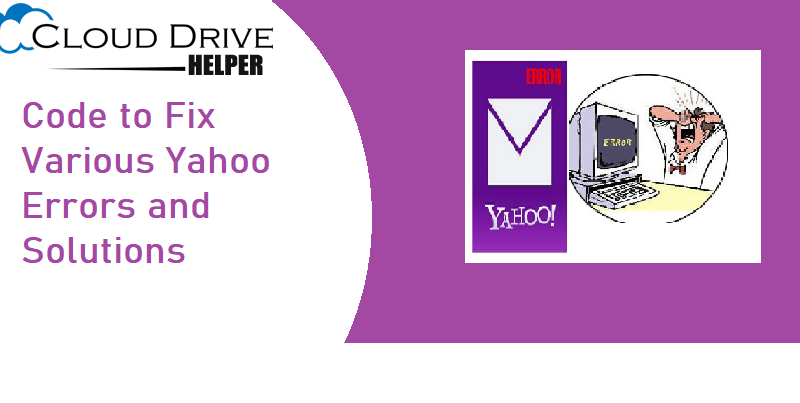How to Setup AOL Email Account in MS Outlook Email
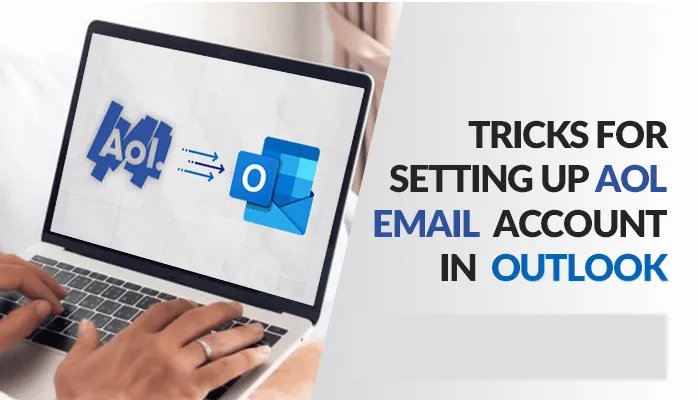
MS Outlook has the function of adding multiple email accounts. It allows users to use all their email on one platform and Outlook is the best email app for this task. Managing email on AOL sometimes seems difficult, so you can add an AOL mail account to MS Outlook for better management. To add an AOL account, IMAP settings must be configured correctly.
MS Outlook is widely known for its excellent account, inbox, file, and folder management features. Most users are looking for a tool or software to convert Outlook to Outlook, but here is a free method by which AOL Mail can be set up for free without encountering any errors with Outlook is. However, users are recommended to follow the steps in order.
Read: How to Fix AOL Mail Not Working – Steps To Fix
One thing to take into account is the backup of the AOL email account. It is always recommended that you back up data before email migration so that it can be easily restored in the event of an error. Here are the steps to configure Outlook.
How to Add an AOL mail account to MS Outlook
The transfer takes place in two stages
- Change AOL email settings to allow apps that use less secure connections
- Add AOL Email Account to Outlook
So by following these two steps, we can see the Outlook email in Outlook
Allow apps that use the less secure sign-in option to AOL
- Log in to your AOL Email Account
- After the dashboard opens, go to the AOL Profile section and click on Options
- In the list of options that appear, click Account Information.
- A new window will open, click on the “Account Security” option
- This will open a window for AOL security settings. You can enable two-step verification for an AOL account for more security or enable less security on other apps.
- “Allow apps that use less secure connections” and slide the button to the right to activate it.
- Now to complete this action you need to log back in, the login window will appear as soon as you enable the less secure login option.
- Now enter your AOL username and password. Click the login button
- When you are logged into an AOL account, the option “Allow applications that use less secure connections” will be enabled.
Now the first step of the process is complete and the AOL account needs to be configured with Outlook
How to Add an AOL Account to Outlook
- Open the MS Outlook application in your system
- In the menu bar, click on File Options
- You will see the “Add Account” button, click on it
- Enter the AOL email address and click on Advanced Options
- Check the option “Allow me to manually configure my account”
- Now click on connect button
- Choose account type as POP
- And the new window that opens the following information
incoming mail
- Server: pop.aol.com
- Harbor: 995
- Encryption method: Check mark, this server requires an encrypted connection (SSL / TLS)
- Login required using Secure Password Authentication (SPA): No
outgoing mail
- Server: smtp.aol.com
- Harbor: 465
- Encryption method: SSL / TLS
- Login required using Secure Password Authentication (SPA): No
- Now enter the details according to the given information
- Enter the password for AOL email account and click on OK
- AOL account setup will be completed
- You can check AOL email account folders and files in MS Outlook
So, this is the best way to access AOL email in an Outlook account without using any software. This free method allows you to view AOL email and manage it properly in MS Outlook.