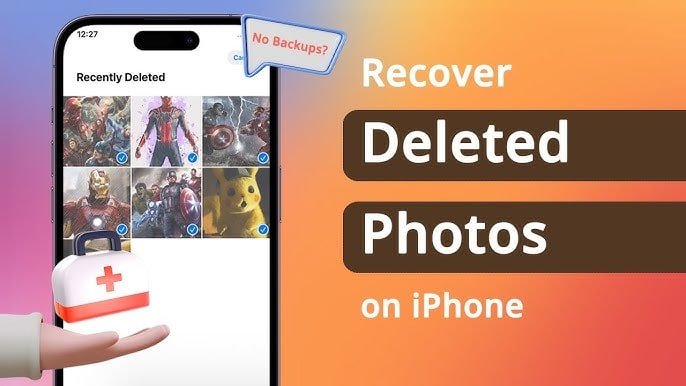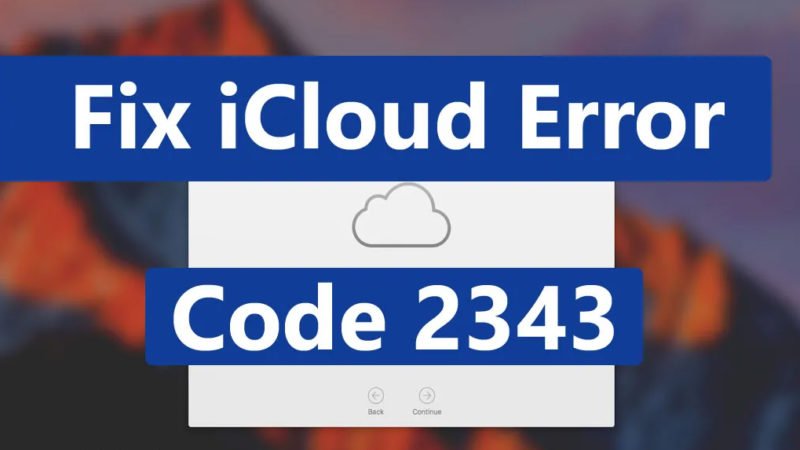How to Share iCloud Drive files

You can share iCloud Drive files with others to give them original access to the document or to allow them to collaborate and edit the document. This sharing can be initiated from your iPhone, iPad, Mac or even iCloud.com using any web browser.
In this tutorial, we will learn how to share iCloud drive files and documents, how to change permissions for shared files, and how to revise access to document sharing. We will see how all this is done with iOS, Mac, and iCloud.com.
One advantage of being an Apple user when using iCloud Drive file sharing is that you can switch between platforms seamlessly. For example, you can start sharing a document from your iPhone, change file permissions from a Mac later, and revoke access to the file from iClub.com. Each modification made on one platform is automatically reflected on the others.
It should also be noted that the person with whom you share the file is required to have an Apple ID. If the person opens the file on an iPhone, iPad, or Mac, the file will be downloaded locally to their iCloud Drive. If the person accesses the file from the web, they must first connect to iCloud.com to retrieve the file.
Read:- How to Recover Lost Data from iCloud
How to Share files in iCloud Drive on iPhone and iPad
1) Find the document you want to share on your iPhone or iPad in the iCloud Drive app.
2) Press the Select button, then press the document you want to share to select it.

3) Tap the up arrow icon, then choose Add people from the sharing options.
4) Select how you want to share this document. For this tutorial, we will share the document by email. You can also adjust sharing options, other permissions during this phase, but we’ll take a closer look below.
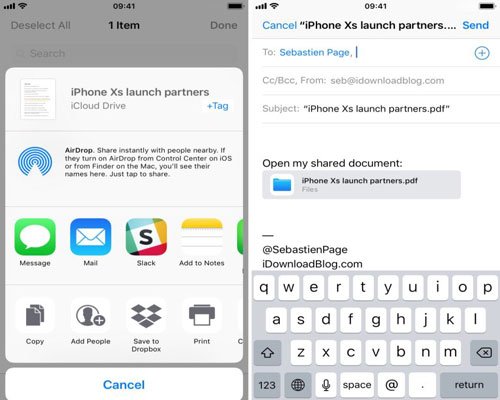
5) Enter the recipient’s email address, then tap Send. The person you share it with will receive a link from where they can access the document.
6) If you need to share with more people at a time, just follow steps 1 to 3 above, then select Add people.
How to Share Files in iCloud Drive on Mac
1) On your Mac, find the iCloud drive file you want to share using Finder. Click on this file to select it.
2) Click on the share icon or right-click on the file and select Add people.
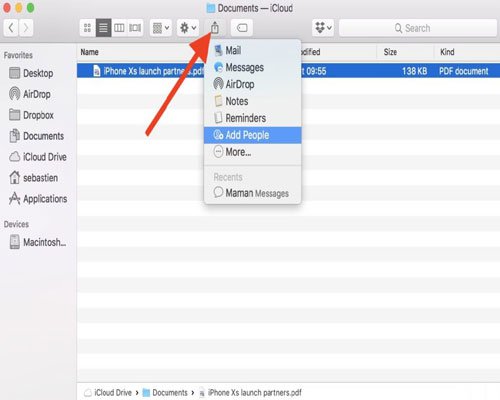
3) Choose how you want to invite people to share this document. We will choose to share by email. At this point, you can also adjust sharing permissions, which we’ll see in the section below.

4) Enter the recipient of the document and send an email. The person will receive an email with a link to the document.