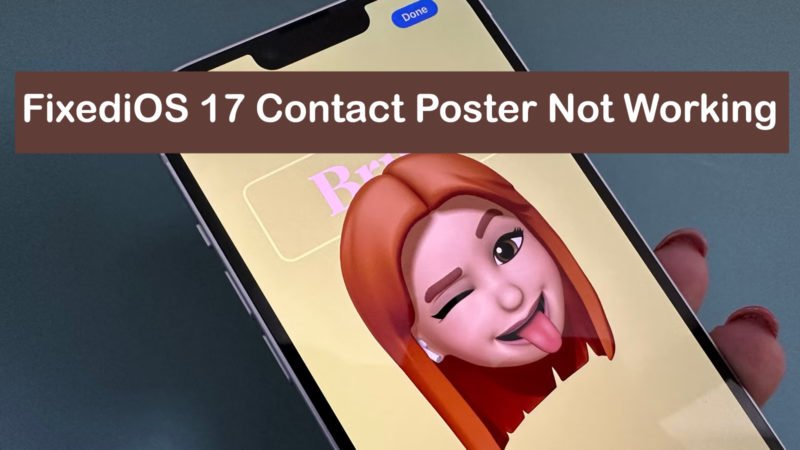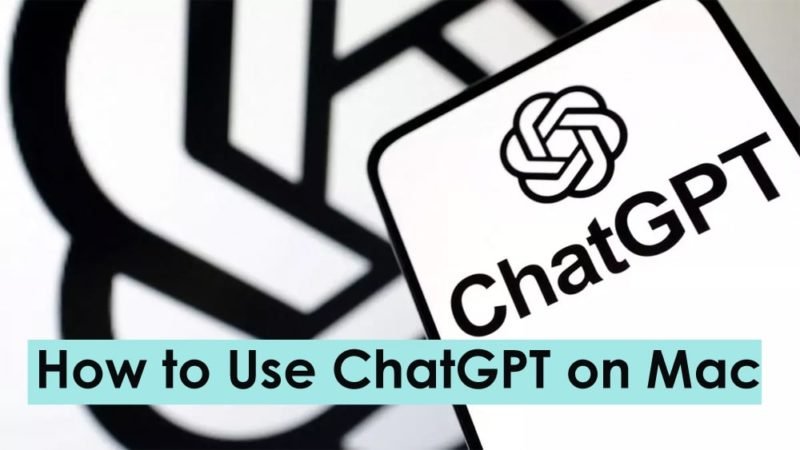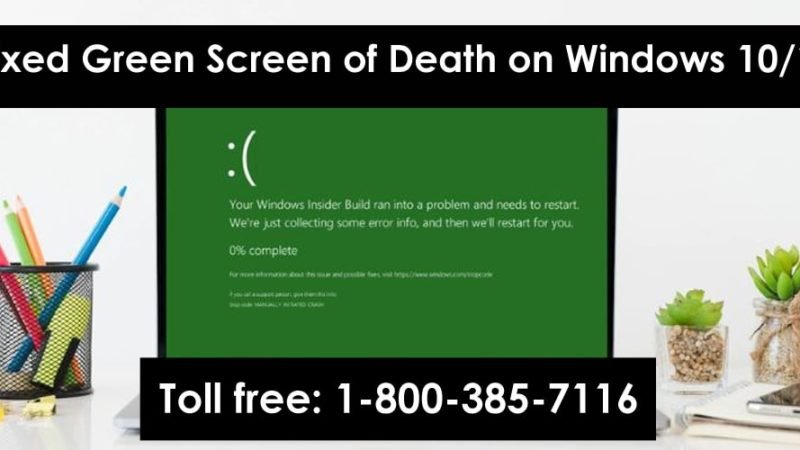How to Fix Instagram Reels Videos Stop Playing Automatically with Simple 8 Ways.

Have you encountered any strange problems on Instagram? Especially when watching reel videos, as videos automatically stop playing suddenly and won’t play for long. Well, here are the various ways to fix Instagram Reels Videos Stop Playing Automatically.
Read: What Can I Do When Skype video not working
Fix Instagram Reel Video to Stop Playing Automatically
There are several reasons why Instagram reel videos may stop playing on your phone automatically. We have some solutions that will quickly fix this problem on your phone.
Method 1 – Disable Data Saver
First of all, you need to check the data saver setting in your Instagram app. If you have a data saver turned on, videos will stop preloading. Therefore, the reels will take a while to load the video when you try to watch the video. Here’s how you can turn off the data saver on Instagram.
- Launch Instagram on your phone and go to your profile.
- Tap on the hamburger menu in the top right and click on Settings.
- On the Settings page, go to Account and click on Cellular Data Usage.
- Here make sure that the toggle is OFF. If not, disable the toggle.
Method 2 – Check Power Saving Settings
Another reason why your Instagram reel videos may not play is because of your phone’s power-saving setting. Power saving mode saves your phone battery by limiting some features including video playback.
So, if your Instagram videos are not playing or get stuck while playing, then turn off the power saving or battery saving mode of your phone.
Method 3 – Check Internet Connectivity
Another thing that you need to check is the network connectivity on your phone or the Wi-Fi you are connected to. In the case of Wi-Fi, make sure the cables are not loose and that the connection is working.
Otherwise, restart your router and wait 5 minutes. If the router still doesn’t connect to the Internet, contact your ISP.
In the case of mobile data, make sure you are in an area with good connectivity and there is no signal drop. If the problem persists then you will need to reset your phone’s network settings. Plus, you monitor your daily data usage or daily data limit.
Method 4- Clear Instagram app data and cache
If the problem is still not fixed then you need to go further as there is something wrong with your Instagram data. There are instances where your data files got corrupted or your Instagram cache has accumulated too much storage.
These can cause strange problems with your Instagram experience. To fix this problem, you need to clear Instagram’s app data and cache as follows:
- Open your phone settings.
- Go to Apps & Notifications > View All Apps.
- Scroll through the apps until you find Instagram. You can also long-press the Instagram icon on the Home screen and tap App Info.
- On the App Info page click on Clear data and Clear cache once.
- Now remove the app from the recent apps list and launch it again.
Method 5 – Is your phone overheating?
Another possible reason why Instagram stops playing reel videos automatically is your phone thermals. If you have been using your phone for a long time, the temperature of your phone may have exceeded the level for the phone to function properly.
This is a common practice, especially in the summer season. In such cases, the phone tries to stop all background activities and running processes. This may cause your Instagram reel videos to stop playing. So put your phone aside and let it cool down.
Method 6 – Restart your phone
An easy way to fix most glitches and hiccups on modern smartphones is to restart the entire system. You can restart your phone as it closes all running applications and restarts the whole system from the main level.
It also helps to close any apps that may be consuming power and generating heat in the background.
Method 7 – Update the Instagram app to fix the video not playing
Another solution to fix the Instagram reel video not showing or showing the black screen is to update the app. Open the Play Store or App Store on your phone and install the latest version available for the Instagram app.
Method 8- Uninstall and Reinstall Instagram
If even after trying all the above methods, it remains to uninstall the Instagram app from your phone and do a clean install from Play Store or App Store.
(Resolved) Instagram video not playing
Here are some proven methods that will surely fix Instagram reels videos stop playing automatically or are stuck on a black screen issues on your Android or iPhone. Hope this helps you to enjoy videos on Instagram without any interruption or lag. Stay tuned for more tech tips and tricks.