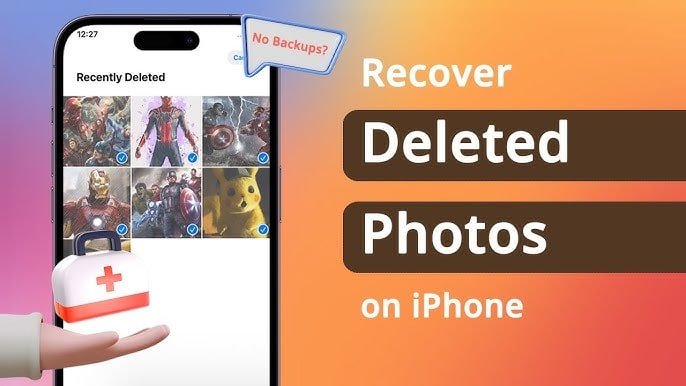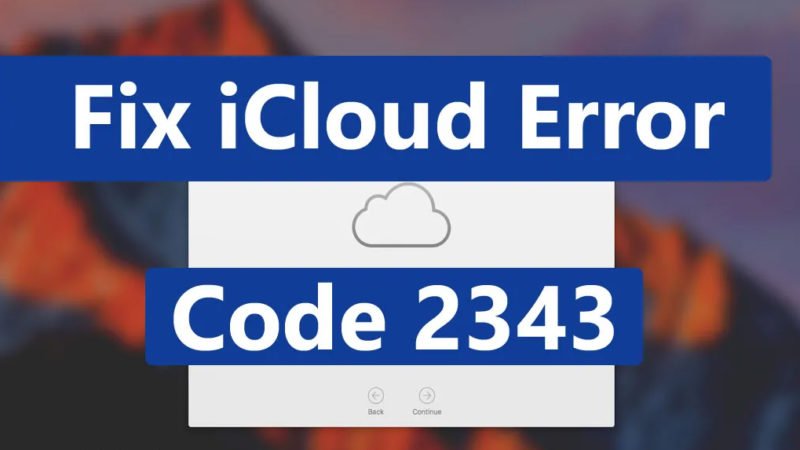Easy Steps to Reset iCloud password

This list can be expanded to include your photographs, videos, documents, music, apps, and much more. It essentially aids in keeping them up to date across all of your devices. In the iCloud account, you must use the same email address that you use to log in to your Apple ID. You must use the iCould account and password to log in to your iCloud account from your iOS device. Furthermore, the iCloud password secures all of your personal files on your device. However, the majority of users have run into a particular issue when attempting to reset their iCloud password. So, if you’re one of them, don’t freak out. As a result, we’ll discuss some options for resetting your iCloud password in this article.
Why Do You Need to Reset Your iCloud Password?
In general, your iCloud password protects the privacy of all information stored on iCloud, such as emails, documents, and so on. Your password aids in the search for all of these files on all iOS-enabled devices. There’s a good chance you’ll forget the password now. You may also need to change your iCloud password if it becomes compromised.
If you ever have an issue with your iCloud password or need to click on the “I forgot my iCloud password” link, continue to the next section.
Possible iCloud Password Reset Methods
You may forget your iCloud account password for a variety of reasons. As a result, you must immediately reset your iCloud password. Follow the steps below to learn how to reset your iCloud password:
Reset Apple ID Password on iPhone/iPad (method # 1)
If you forget your Apple ID password, you can quickly reset or change it on your iPhone or iPad. This is how you do it.
1.Go to the iPhone/Settings iPad menu.
- If you’re using your iCloud account, go to Apple ID > Password & Security > Change the password and create a new one.
- If your device does not have an iCloud account, go to Settings and then Sign in to your iPhone. As a result, you can change your Apple ID password.
Way # 2: Use Recovery to Reset the iCloud Password Using your Apple ID email account, you can reset your iCloud password using a secure procedure.
Follow these steps one by one to reset your iCloud password with a recovery email:
- First, go to the account page and click on the ‘Forgot password link.
- Then select ‘Continue’ after clicking on the ‘Reset your password option.
- Now choose the option of “Get an email.”
- Apple will then give you a password reset email with a link to reset your password to your email address.
- After that, select the ‘Click on’ option and create a new password there.
- Log into your account, and you can now successfully reset your iCloud password.
Way # 3: Use the Security Questions to recover your iCloud password.
If you forget your iCloud password and don’t have access to your email account, you can recover it by answering security questions. Let’s take a look at the following steps:
- Go to your Apple account and select the ‘Forgot password’ option.
- After that, enter your account ID. If you’re having trouble remembering it, try the steps below.
- Select the ‘Reset your password option and press the’ Continue ‘button.
- To reset your iCloud password, click on ‘Answer security questions.’
- Type your date of birth after that. Following that, you must respond to two security questions. If you answer all of the questions correctly, you’ll be taken to the Reset Password page.
- Then type in your new password and log in to your account.
- Finally, see if the problem continues. If you are unable to resolve the issue, proceed to the next step.
Way # 4: Use Two-factor Authentication to Reset the iCloud Password
In general, the security process on iOS devices, two-factor authentication, would aid in the recovery of a forgotten password. In this case, enabling two-factor authentication would assist you in resetting your iCloud password.
- Go to your Apple account’s website and click on the “Forgot password” link.
- Second, enter your Apple ID and select ‘forgot iCloud password.’
- Select ‘Reset your password’ and then click ‘Continue.’
- Select ‘Two-factor authentication from the drop-down menu.
- Then type in your phone number and hit the ‘Continue’ button.
- Select a trusted phone number, and an authentication code for the iOS device will be sent to you.
- Next, go to the ‘System preference’ folder and then to ‘iCloud.’
- Click on ‘Reset Password,’ and then type in your new password. Finally, your iCloud account is ready to use.
You can easily reset your iCloud password by using the methods described above. If you frequently forget your Apple ID or password, we recommend that you write them down and keep them private. If you run into any problems while setting up your iCloud account, please post your questions in the comments section. You can also visit our official website for more tech-related content.