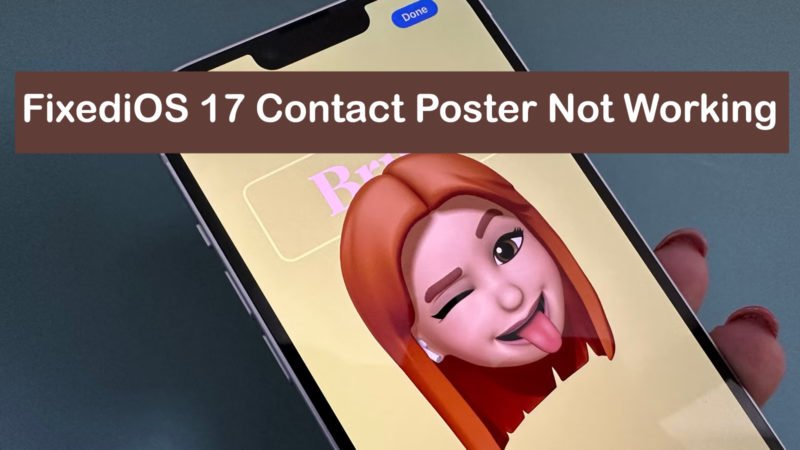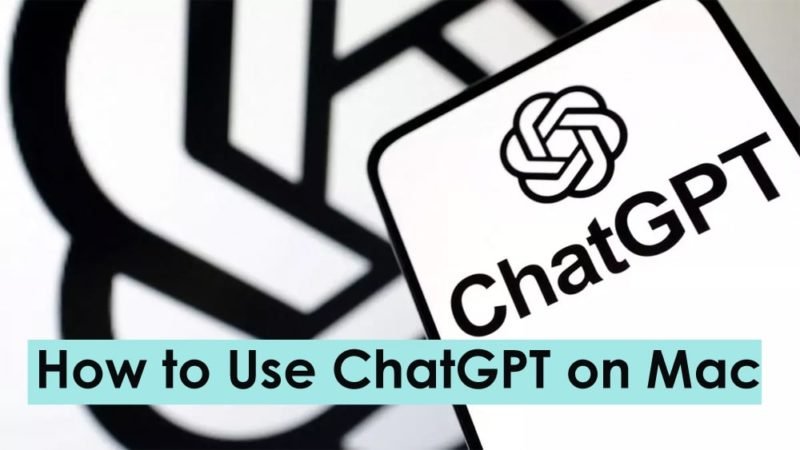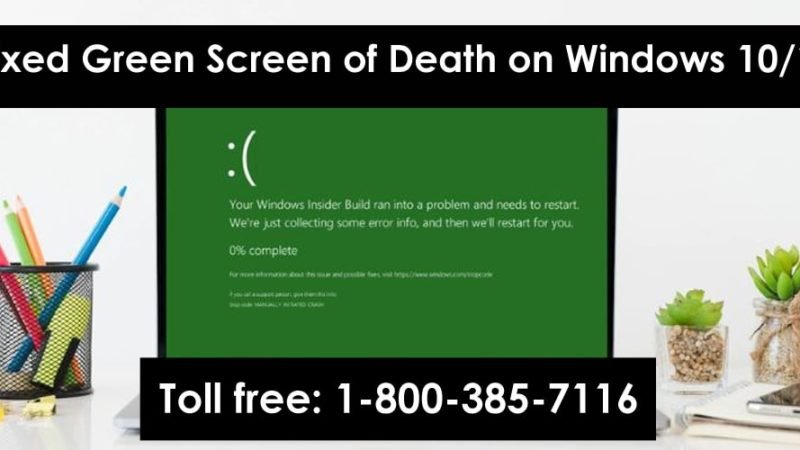Facebook Not Working on iPhone? Try These 8 Steps
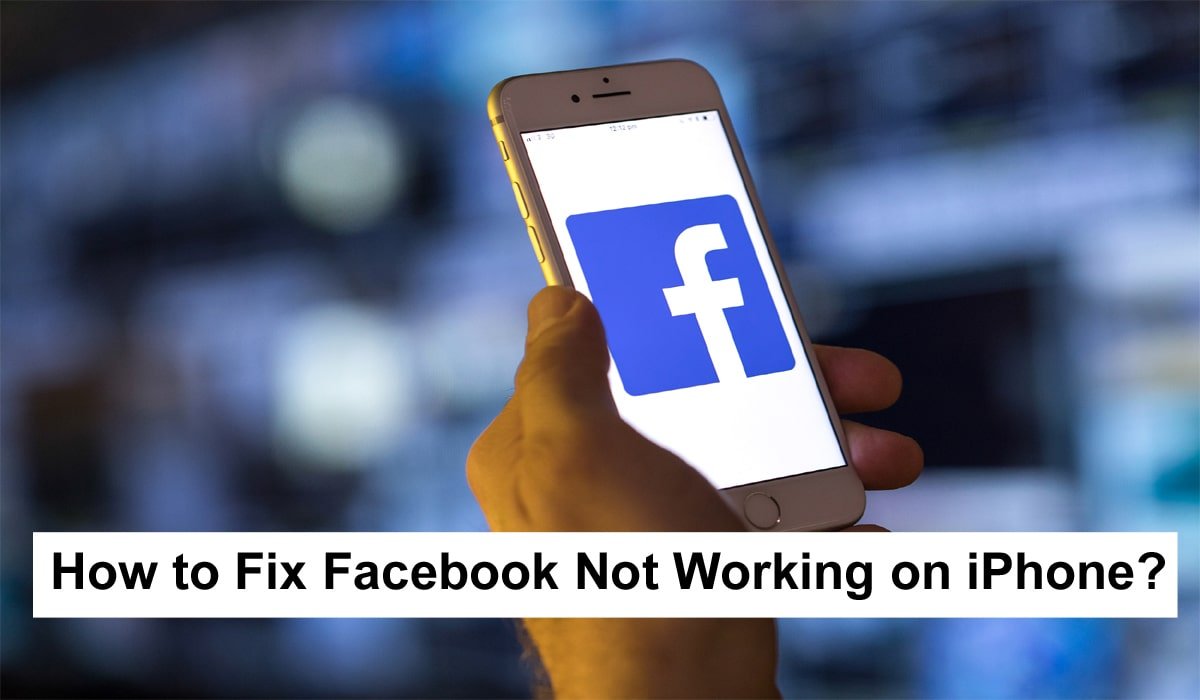
Most smartphone users have the Facebook app installed on their devices, whether they use it daily or not. The Facebook app lets you manage your social world on the go. I know how annoying it would be if the app suddenly stopped working or responding normally. This can happen at any time as the Facebook app is just another technical thing that can run into issues from time to time.
Read: Skype Not Working On Mac (2022) Fixed
Facebook Not Working on iPhone? Try These
Lately, iPhone users are facing a lot of problems while using Facebook on their devices either through an app or browser. So, in this guide, I have written down 8 solutions that you can use to identify the reason why Facebook is not working on iPhone properly and then fix it accordingly.
1. Restart Facebook App
If Facebook is not working on your iPhone then the first step is to launch the app again. Swipe up on the Facebook app from the app overview and it will close it. Now, again, you can open the Facebook app on your iPhone and expect the app to start loading normally.
2. Restart your iPhone device
Another similar solution that you can try is to restart your iPhone. Most of the time, restarting your iPhone device is enough to fix minor issues with the Facebook app or any other app you have installed. This way:
- For iPhone 6/6s and earlier: Press and hold the Home and Power buttons until the Apple logo appears, then release them.
- For iPhone 7/7 Plus: Press and hold the Power and Volume Down buttons until the Apple logo appears, then release them.
- For iPhone 8 (Plus)/X/XS (Max)/XR/12: Press and release the Volume Up button > Then press and release the Volume Down button > Press and hold the Side button, release the button until the Apple logo at the top appears on.
3. Check Your Network
No matter what model of iPhone you are using, you should always check your network as this can be one of the reasons why the Facebook app is not working on your device. FB app needs good internet to work well and if you think the internet is working well then you can turn it off and on for boost. Also, make sure that your iPhone doesn’t have any unnecessary apps running in the background so that the signal strength doesn’t get split.
4. Update the Facebook App
Often, if the app hasn’t been updated for a while, Facebook may stop loading or responding. So, if Facebook is not loading on iPhone even after several attempts, then you should check if there is an update available for the app. If you see an update for the FB app in the Apple Play Store then you can install it and it will fix the “Facebook not working” issue on iPhone 6 or any of your other models.
5. Clear Browsing Data, Cache, and Cookies
If the Facebook app isn’t working on your iPhone, you can also try using your account on a browser like Safari or Chrome. However, if it still doesn’t work then you can clear all browsing data as your browser has a lot of unnecessary data like cache or cookies, this can cause problems and this could be the reason why Facebook The answer doesn’t do that.
- On your iPhone, go to the “Settings” menu or app, then go to the “Safari” browser. And then tap on “Clear History and Website Data”
6. Reinstall Facebook App
The next troubleshooting tip is to completely uninstall or remove the Facebook app from your iPhone device and then reinstall it from the Play Store.
This method works when the Facebook app crashes frequently or is not responding at all.
7. Get the Latest iOS Version
By updating your iOS device software, you can fix many Facebook app problems you may be facing on your iPhone. Facebook won’t open if your iPhone software is out of date, so check here to see if an update is available:
- General > Software Update
- Then update the software and see if this fixes the “Facebook app not working” issue on the iPhone.
8. Reset your iPhone device
If none of the above methods helped and you are still unable to download the Facebook app on your iPhone or the app is not updating, then you should try resetting your iPhone.
Note- Make sure to back up your data with iTunes or iCloud before resetting your iPhone.
- Settings > General > Reset > Erase All Content and Settings
- Enter password if necessary to confirm settings reset.
Conclusion
Here is all process to fix If Facebook not working on the iPhone. After following the steps I hope now they fixed your issues. If you like the post then please do share with others and also give your important feedback.