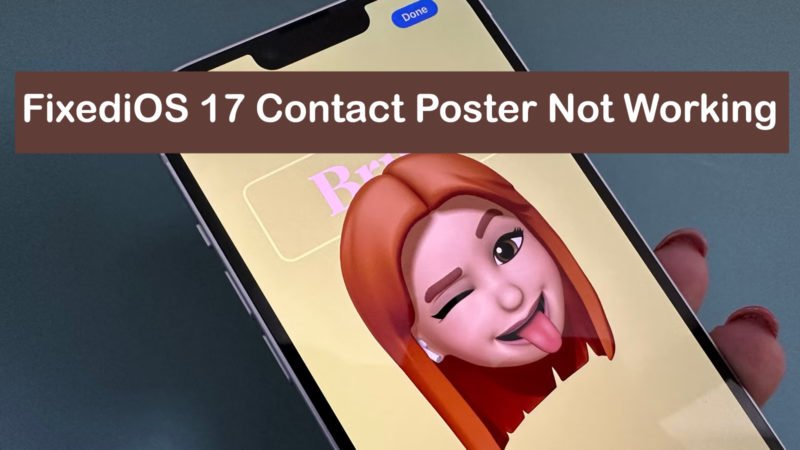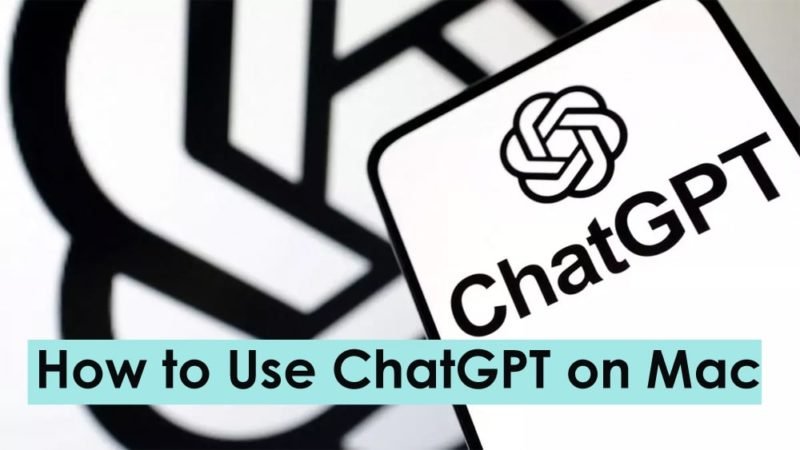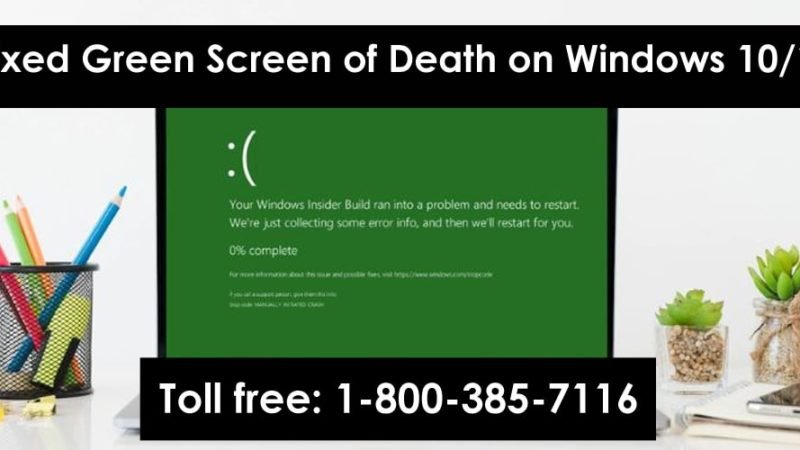How to Watch Videos While on Call?
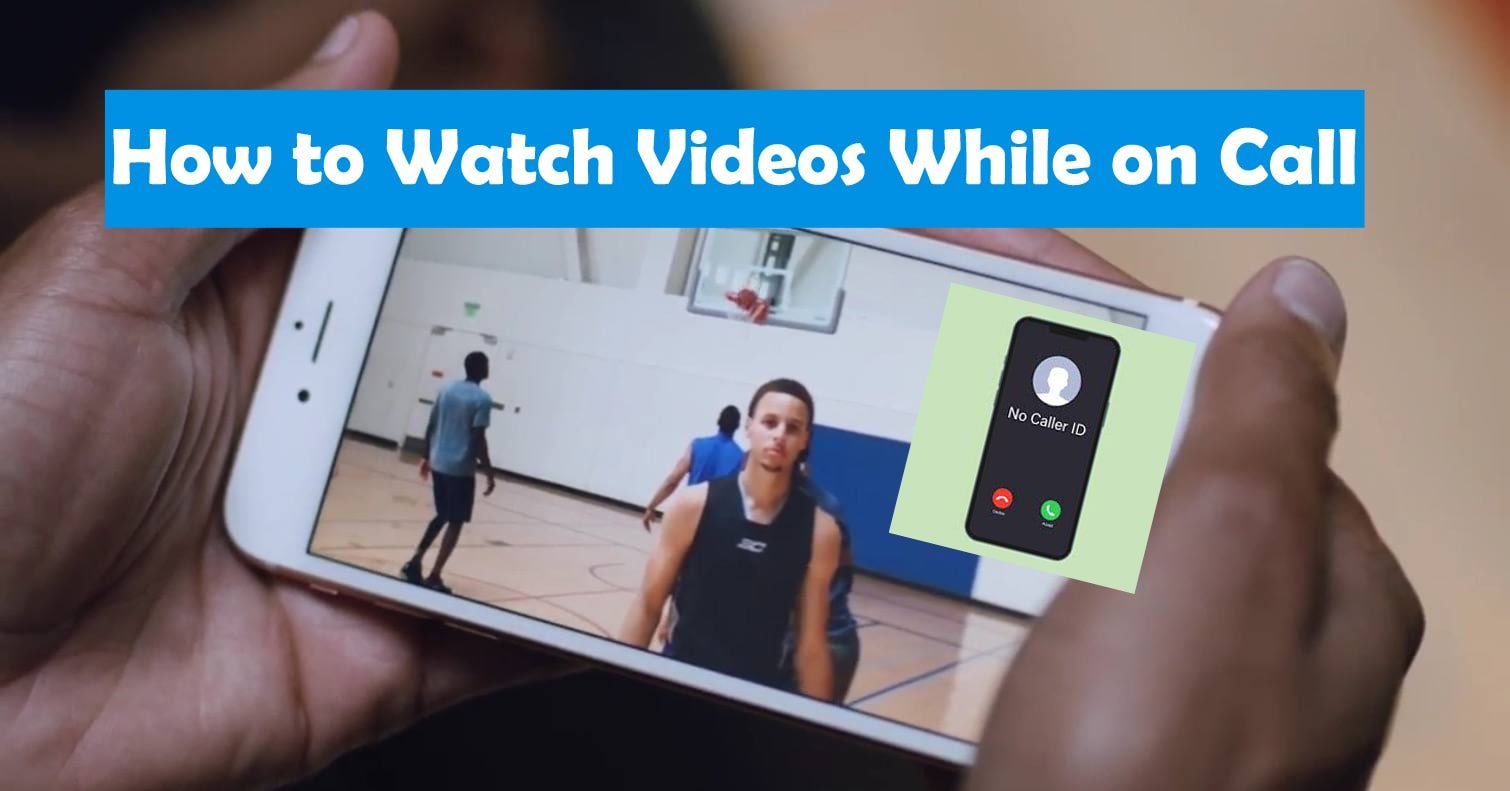
How to Watch Videos While on Call? Have you ever found yourself stuck in a long, boring work meeting, and secretly wished you could watch your favorite YouTube video or show? We are all guilty of it at some point or another! Luckily for you, there are some simple tricks you can use to make sure you’re paying attention while watching a video.
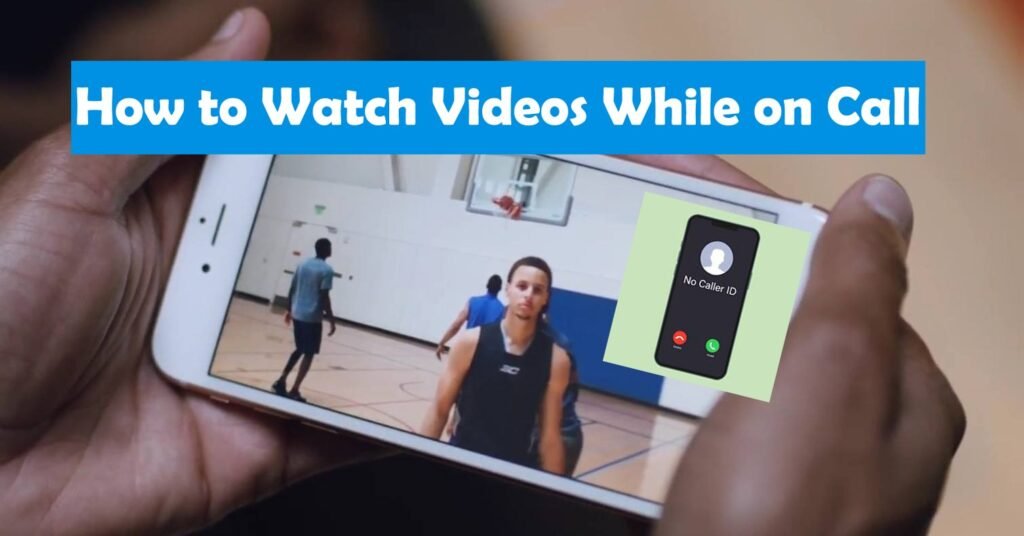
Read: How to Fix Vibration Not Working Issue on iPhone
In this article, we have shared some ways to watch videos during a call without being noticed by your boss. Eventually, you’ll become a pro at enjoying some YouTube entertainment during a call and maintaining the impression of being fully engaged. Don’t worry, your secret is safe with us!
How to Watch Videos While on Call?
Whether you want to stream your favorite show or watch videos while chatting with friends and family, we have a few ways to do it. let’s get started!
Method 1: Via Google Chrome browser
Using Chrome is one of the easiest and simplest ways to watch videos during a call. Follow these steps to watch videos on Google Chrome on Android phone:
Note: Remember to manage your phone’s audio settings to ensure that video audio does not interfere with your current call.
- Open a new tab in Google Chrome on your phone.
- Search YouTube in the search bar.
- Play the video in a new tab while your call continues in the background.
Now you can easily watch your video on a call with your teammates.
Method 2: Through Third-Party Tools
You can also use third-party apps to play videos in between ongoing calls. This way:
- Go to your Google Play Store and download any streaming app. For example, we took MX Player.
- Open the app and go to Settings
- Tap Player.
- Select Background play.
- Make sure the Phone Call option is enabled.
- Next, open the video you want to watch.
The video will play with the call in the background in the MX Player app.
Method 3: Switch to Speaker Mode
Another simple solution is to put your call on speakerphone. If you have any doubts follow the steps:
- Start your call as normal.
- Find Audio settings in the video player. It’s usually an icon that looks like a speaker. Press this to activate speaker mode.
- In speaker mode, you can now open and watch your video. The audio will be played through the device’s speakers, allowing you to listen to the video while on the call.
- You can adjust the volume as needed to balance the video sound with the call.
Method 4: Enable YouTube Picture-in-Picture (PIP) Mode
The YouTube Picture-in-Picture (PIP) feature is generally reserved for YouTube Premium members or those in the United States. If you are a premium member then follow these simple steps:
Note: Picture-in-Picture mode will not work for music videos unless you have a premium subscription.
- Go to your phone’s Play Store and download a VPN app.
- After installing the VPN, make sure to set it as a US location. Keep the VPN enabled and connected to a US server whenever you want to use this feature. Otherwise, it won’t work.
- Now open the YouTube app and tap on your profile icon.
- After this select Settings.
- Click on the General option. There, activate the Picture-in-Picture option.
- Select the video you like to watch.
- To use Picture-in-Picture, press your Home button or swipe up to access another app.
Method 5: Use the desktop site
- Open your web browser on your computer.
- Search YouTube in the address bar.
- Once your video starts playing, tap the three dots in the top right corner.
- Select Desktop Site. This will make YouTube look like a regular computer.
- Now play your video and tap the Home button at the bottom of your screen.
- The video will stop here. To play or pause it, simply swipe down from the top of your screen. You will see a button to control the video.
How To Watch Video During Call on iPhone
You can watch videos on your iPhone, just put your phone on speaker mode. This way:
- If you’re on a call with someone, click Speakerphone.
- Swipe up and go home. Now you can talk to your friends on Instagram and watch YouTube videos during a call.
And there you have it, you now know how to watch video during a call on iPhone.
Why Can’t You Play Video During a Call?
The frustration of not being able to play video during a call is common, and it comes for several reasons:
- Multitasking limitations: Some devices or apps cannot handle both video and calls due to hardware or software constraints, especially on iPhones.
- Bandwidth Constraints: Video streaming requires a lot of data and bandwidth. If your Internet connection is busy with calls, there may not be enough resources for smooth video streaming.
- Call priority: Apps can prioritize voice calls over other activities like video playback, automatically pausing the current video, and ensuring call quality.
- Operating system restrictions: Curtain operating systems limit concurrent use of features during a call for security or privacy reasons.
So these are some clever ways to watch videos even when you are stuck on a call. Whether it’s strategically positioning your camera to capture just your head and shoulders or loading up picture-in-picture to keep track of the latest viral clip, you have options to make the most of your time. We hope you now know how to watch video on call. With a little creativity, you can get the best of both worlds!