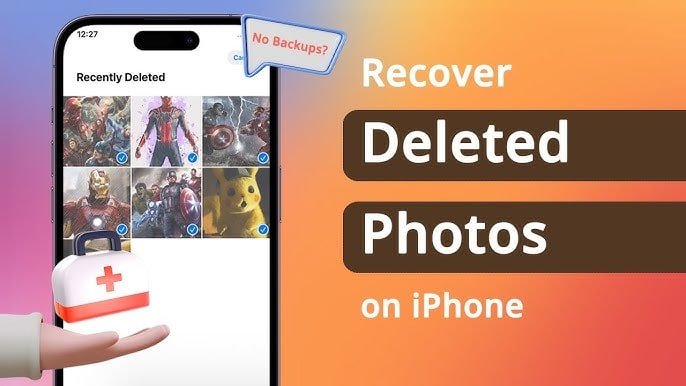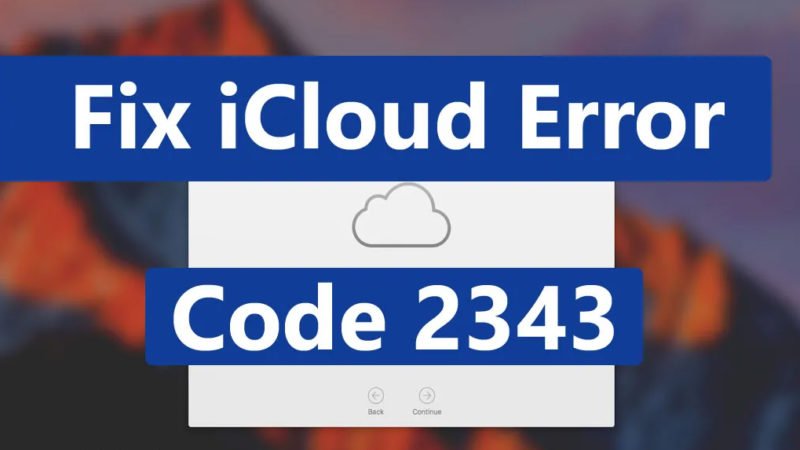How to Fix iCloud Photo Sharing not working on iPhone.

iCloud Photo Sharing is an amazing feature that allows users to share their photos and videos with friends and family with a shared album. You can share the same album with a maximum of 100 people. Sharing your albums with others can be very difficult when iCloud photo sharing not working on iPhone.
When you encounter this error, you will not be able to see the shared album, you will not be able to upload the photo to the shared album, or you will not be able to comment on the photo. In this article, you will learn some solutions on how to fix iCloud photo sharing not working on iPhone.
Read:- How to Transfer Photos from iCloud to External Hard Drive
Also on iOS 12 or later, you can share photos with people through the iCloud link. We also provide improvements to solve the iCloud link problem that is not working.
How to activate iCloud Shared album on iPhone
You can use the Photos app to create a shared album, which displays the photos you have selected. Invite 100 people to participate, comment, and even add your photos. You can then manage your shared albums and permanently save all the photos that your friends add.
Step 1. Make sure that you have activated shared albums: On your iPhone, iPad, or iPod touch, go to Settings> [your name]> iCloud> Photos, then activate shared albums.
If you are using a Mac, choose Apple Menu> System Preferences. Select iCloud, click the Options button next to Photos, then choose Shared Album.

Step 2. Share an old one: Open the Photos app> go to the Albums tab and press the blue icon> press the new shared album> add a name> Next> select the people in your contacts> press Create.
Step 3. Add Photos to Shared Albums: Choose Photos and Videos> Go to Share icon> Shared Albums.
How to use iCloud link on iPhone
You can share photos with anyone by sending a link and if they are using iOS 12 or later they can share photos with you. The links you share will expire in 30 days. Here’s how to activate iCloud Photo Link on iPhone:
- Open the Photos app on your iPhone and tap Featured Photos.
- Tap the Share icon in the top right corner.
- Tap on Copy iCloud link.
- Paste the message app and send the iCloud photo link to your friends. They can open the link to view the photo.

Fixed sharing of iCloud photos not working on iPhone
Here are ways and steps to fix shared albums not working on iPhone:
- Make sure shared albums are enabled: Settings> iCloud> Photos> Shared Albums.
- See the Apple System Status page to see the photos.
- Check the network on your iPhone. Make sure you have a stable Wi-Fi or cellular network.
- Sign out and sign in to your iCloud account: Settings> Apple ID> Scroll down and “Sign out”> Enter the Apple ID password and select the data to keep on the iPhone> Tap Sign out twice> Wait a moment, then tap on the sign-in button and enter the same Apple ID to sign in to your iCloud.
- Restart your iPhone. If all of the above solutions fail, then you can try restarting your iPhone
How to fix iCloud link does not work
- Make sure your iPhone is iOS 12 and later iCloud Link is not available with earlier versions of iOS.
- Make sure that you have disabled the low power mode. If it is enabled, you cannot copy the iCloud link.
- If the link expires in 30 days and after that, people cannot open the link to view the photo and they will appear to fail to retrieve the message.
- Make sure you are connecting to a static Wi-Fi or cellular network.
- If there is a problem check the Apple system status.
- Try resetting your network settings: Go to Settings> General> Reset> Network Settings.