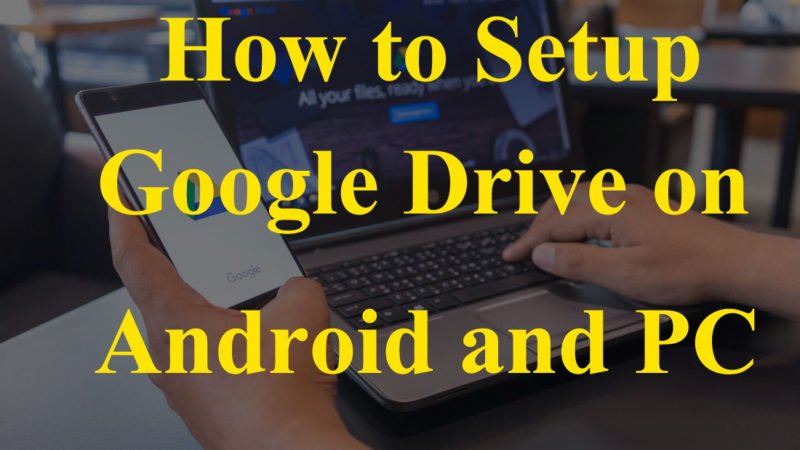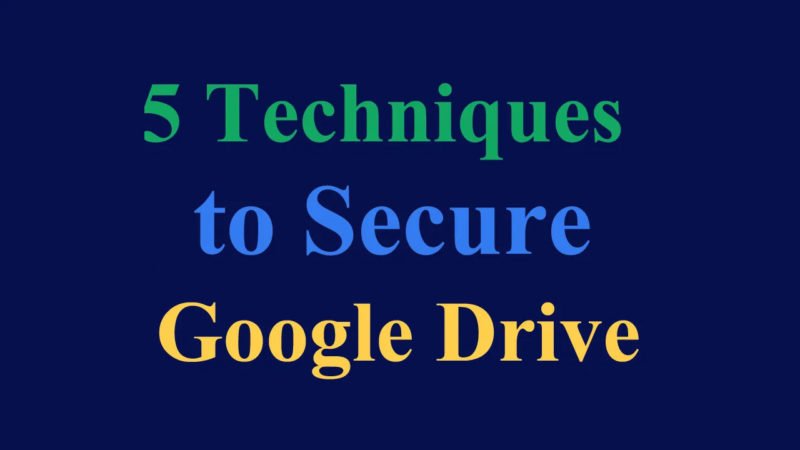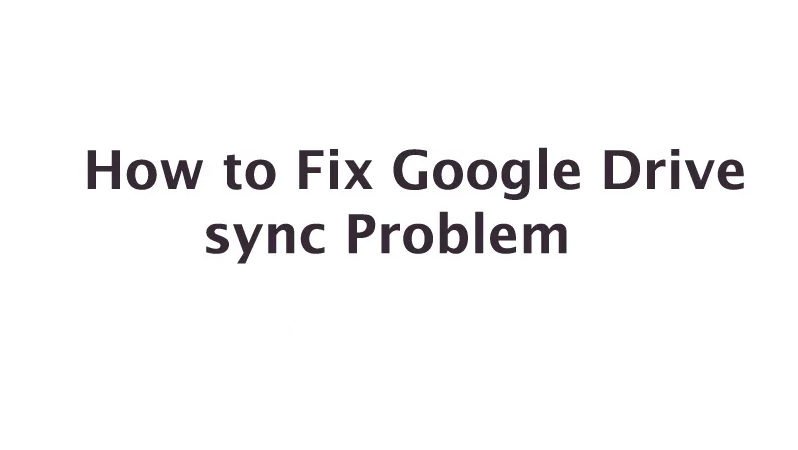How to Remove Duplicate Files in Google Drive

Google Drive is a cloud storage where you can save documents, pictures, videos, archives and other files. It provides a minimum of 15 GB of storage and you can upgrade it to TB. However, Google Drive does not include an option to search for duplicate files. Duplicate files can ruin your Google Drive storage a lot, so this is how you can delete them. let’s start how to remove duplicate files in Google Drive.
How to Fix Cannot Open Files in Google Drive
Clone File Checker is free software that allows you to quickly find and remove duplicate files from your system drive and cloud storage. Like, this is a utility with which you can remove duplicate files from Google Drive. Click the Download Clone File Checker button on the software home page to save and install your setup wizard. You can then remove duplicate files in Google Drive as follows.
- First, open Clone Files Checker and click on the Cloud Scan tab above its window.
- Then press the Load Player button and enter your Google account details. You can then select your Google Drive folder according to the snapshot below.
- Select a drive or folder on the left side of the window to analyze.
- On the right, you can select all files to scan all files. You can also select Custom to choose more specific file types to scan.
- Then press the start search button. A brief scan will show you duplicate files in the selected Google Drive folder as in the picture below.
- Now press the Duplicate Select button to open the menu directly below. It includes some options for choosing duplicate files, such as placing the most recent files in each group.
- Click an option from this menu to select duplicate files.
- Press Select Action to open the window below. You can then select Delete permanently to delete the selected duplicate files from Google Duplicate.
- You can also move items to the trash folder so that duplicates can be restored. Then press Continue to delete the files.
- Open Google Drive in your browser. This will no longer include duplicate files that you deleted with the clone file checker.
Now you can save hundreds of megabytes of Google Drive storage. You can find and delete duplicate files from your hard drive in the same way with the Clone Files checker. The clone files checker is, therefore, a practical utility to add to Windows.