How to Change OneDrive Password in Windows 10

Ways to change OneDrive password with steps in Windows 10. – OneDrive, a Microsoft hosting tool, is one of the features of its online gifts. Hosting means that it stores your data on the back-end used for data-related services. OneDrive data is password protected. But the only point is that there is no possible way to change the OneDrive password alone.
So the only way to change the OneDrive password in Windows 10 is to change the login details for your Microsoft account.
How to Backup Files to OneDrive Windows or Mac
This hosting service allows you to push important files and other data to the cloud. Also, OneDrive allows you to sync files with PCs and access them from a web browser or mobile phone when needed. If sync hangs, follow our OneDrive Windows 10 troubleshooting guide.
To change your OneDrive password now, see our step-by-step guide on it.
How to Change OneDrive Password
Step 1 – Go to the Microsoft account page and provide your login information to continue.
Step 2 – In the left sidebar, click on the Change Password option, which appears under your Microsoft ID.
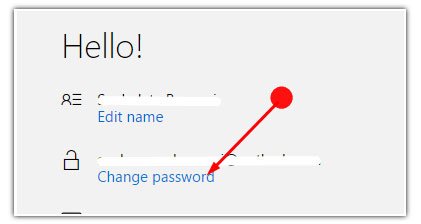
Note – To protect your account, the next page will ask you to provide your existing Microsoft password for easy access. It is a security measure to ensure that the person managing the account is authentic.
Step 3 – Then choose one of the given options to get your code. After filling in the box, click on Send Code.
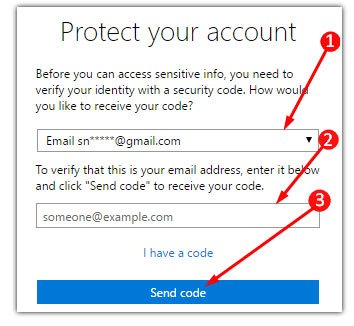
Step 4 – Once you get the code, enter it in the indicated field and click submit.

Step 5 – As soon as you do, you will get to the page which will allow you to change the password. Now just follow the on-screen instructions and fill in the required boxes. After that, log in to the account with the new password.
For reference, follow our guide on how to recover a lost Windows 10 administrator password, local account.
Finally, close the Microsoft account page and sign in to the OneDrive account page with the newly created password.
Conclusion
Hopefully, after following these basic steps, you will be able to change the OneDrive password in Windows 10. So now use OneDrive without accessing your data or forgetting your password. If you want to know more about changing the OneDrive password, write to us in the feedback form.





