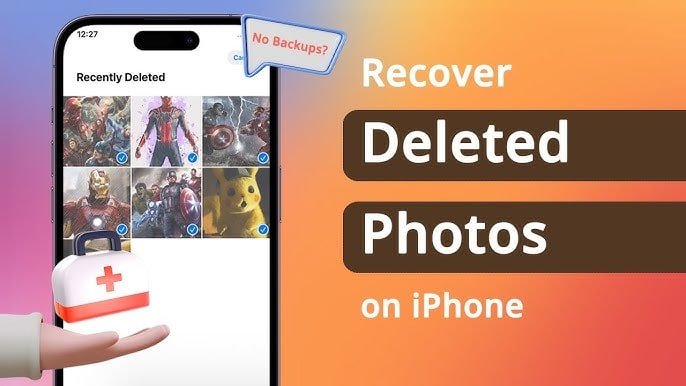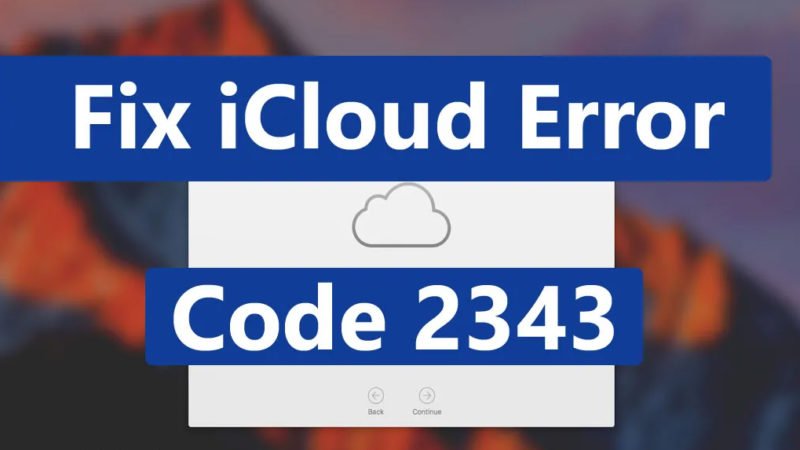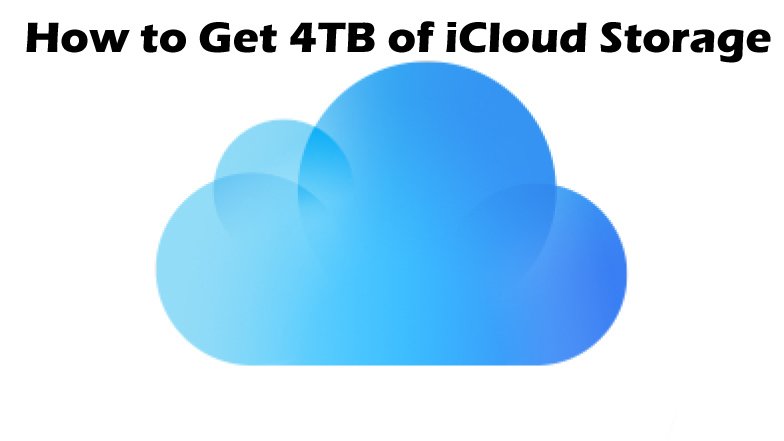How to Clear iCloud Storage?
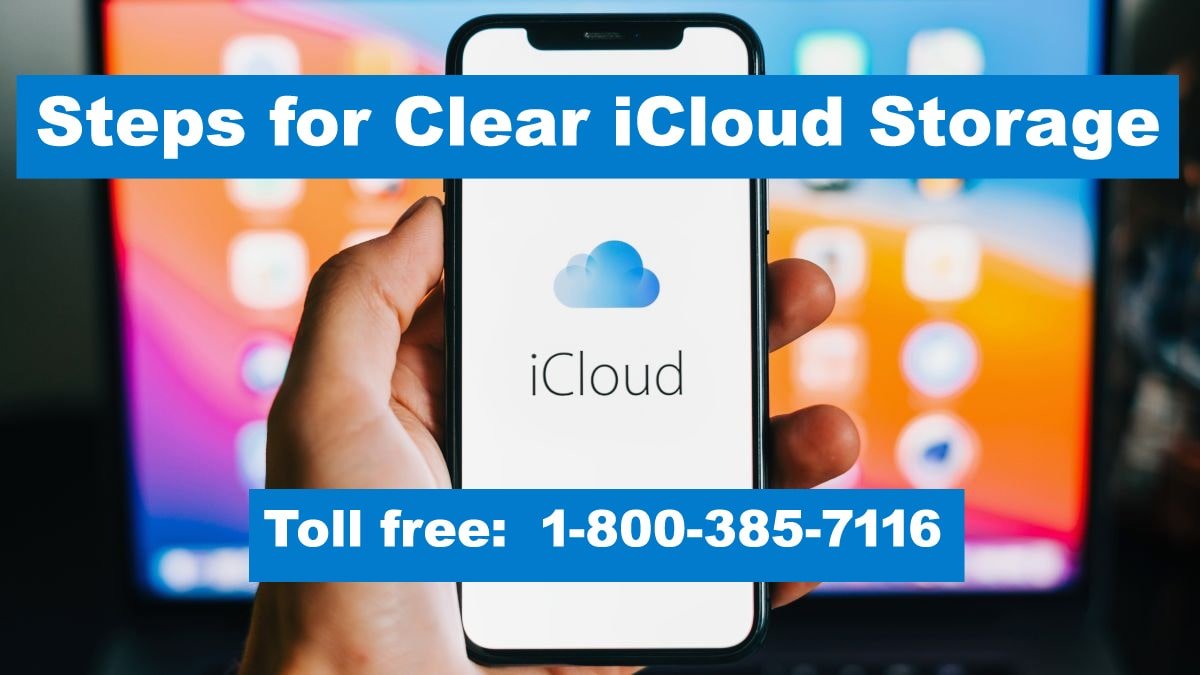
The 5GB of free storage with the standard iCloud plan fills up very quickly. You can still buy iCloud storage with a premium subscription at any time. But, an easy way to keep it free is to clean the storage regularly.
To clear out your iCloud storage, you can use a computer or even your iPhone to delete items from your iCloud Drive.
Read: How to Fix iCloud Contacts Not Syncing Issue
How to Clear iCloud Storage?
Before starting the steps, it’s a good idea to check your iCloud storage and see which items are taking up the most space. So you can get a better overview, and we can start by removing those items. Follow these steps to check your storage.
- Sign in to iCloud on a web browser on your PC.
- Scroll down and click on Your Storage. It will take you to a new page where you can see more details.
- You can see the total amount of storage used and the total amount free.
- Scroll down and you’ll see the app or file, such as an iCloud backup, or document that takes up most of your iCloud space.
Delete Files from the iCloud Drive
Now let’s see how you can delete files on iCloud:
- Go to iCloud on your web browser on your PC.
- Click Drive. Here you can find all your files and documents including recently deleted ones.
- Then click on Browse.
- To select multiple files, hold down CTRL (on Windows) or Command (on Mac) while selecting the desired files.
- Now click on the delete icon.
If you’re using an iPhone, you can delete files from iCloud Drive by following these simple steps:
- Tap the Files app.
- Select Browse at the bottom of the page.
- In the Location section, tap iCloud Drive.
- Tap on the three dots in the top right corner and tap on Select.
- Select the desired files or folders and press Delete.
Delete iCloud Backup on iPhone or iPad
You can delete your old backups on your iPhone or iPad by doing the following:
- Go to your phone’s settings.
- Tap on your Apple profile icon next to your name.
- Go to iCloud.
- Tap Manage Account Storage.
- Tap Backup. You can also see the size of your backup file.
- Choose your iPhone.
- Here you can see the list of apps that are backed up on your iCloud. To disable backup for a specific app, slide the toggle next to it and select Disable.
- To delete all backups, tap the Delete option and disable backups.
Delete iCloud Email
If you have hundreds of emails and/or they contain large attachments, it’s a good idea to delete them to save space in iCloud. This way:
- Open iCloud on your PC.
- Go to mail.
- From the external summary, you can note which emails are important and which are not. Press CTRL (Windows) or Command (Mac) and select all the emails you want to delete.
- Click on the Delete icon in the upper right corner.
Delete Notes on iCloud
Your notes can also contain large media or attachments. So here’s how to remove them easily:
- Open iCloud on your browser, then click Notes.
- Select a note, then click the Delete This Note icon.
Delete a Message on iPhone
If you have enabled the option to save messages to your iCloud, they can also take up a lot of space. You can follow these methods on your iPhone or iPad to delete unwanted messages or important files and media.
- Open the Messages app on your iOS device.
- Access any message with attachments.
- Tap the person’s name.
- Go to Info. This will take you to the details page where you can find all the photos.
- Tap See all photos.
- Tap Select. Select the photos you want to delete.
- Tap on the Delete option.
- Confirm selection.
Here we provide an easy solution to How Clear iCloud storage. Users can use the provided methods. It’s easy to use If you apply these proposed steps, If you feel that you need expert help to solve this issue in your iCloud then you can contact our experts. On Call 1-800-385-7116 without any problem.