Fix Macbook Pro will not turn on – Solved.
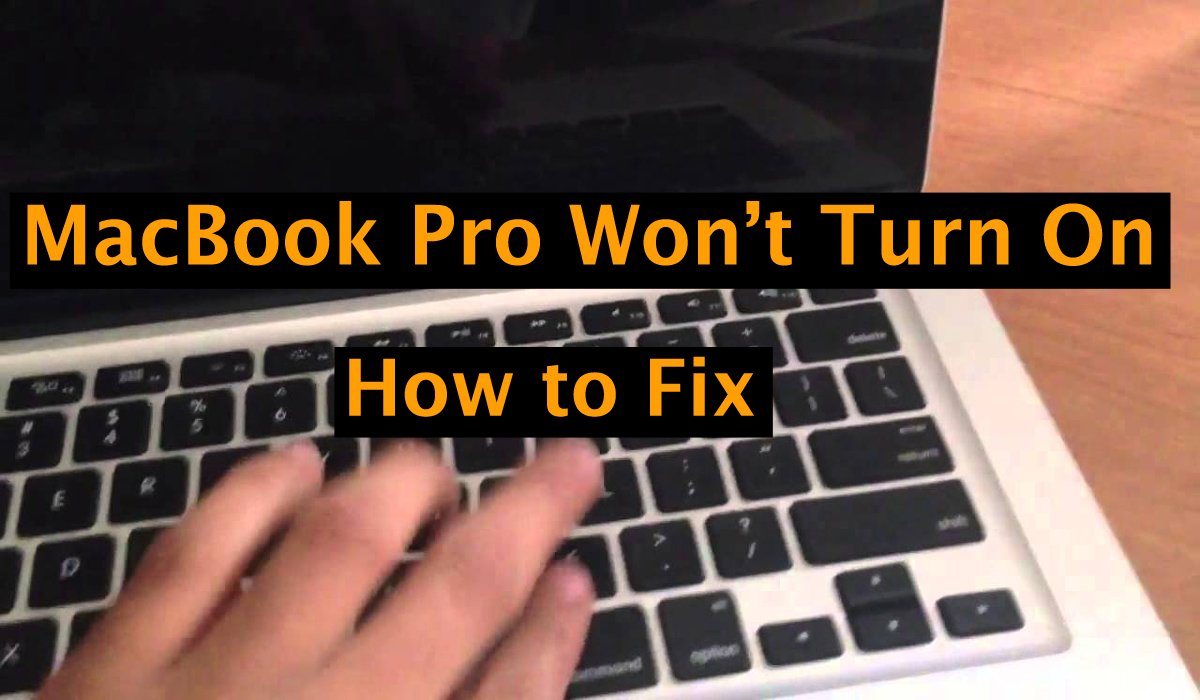
If your MacBook Pro will not turn on, don’t panic. I know it can be very confusing when your Mac isn’t working properly, but there are some simple steps you can take to get it back on.
There is always the possibility that there is something more serious with your MacBook and in that case, you might need to take it to a professional or get your Mac replaced, unfortunately. Sometimes your MacBook Pro may not turn on due to some simple reasons which we will see below.
Read: How to Fix MacBook Pro Fan so Loud?
I’ve put together a quick troubleshooting guide here to help you understand what’s wrong with your MacBook and how to turn it on if you’re having trouble with it.
If you follow all these steps and your MacBook Pro still won’t turn on, it’s time to take it to a professional for further investigation.
How To Fix Macbook Pro Won’t Turn On Issues
There are a few simple things to check if your MacBook Pro won’t turn on, it only takes a few minutes. It’s good to start with these small steps first because if the problem is caused by any of these problems, you can get your Mac back on quickly and easily.
You want to try to rule out potential issues and find out what’s going on with your laptop.
1. Quick Repair Method Possible
It doesn’t matter whether your MacBook Pro is showing signs of power-up or won’t turn on at all, here’s a quick and easy repair method that can often fix a problem or some other cause of it. This is a good place to start and may end up being the only solution you need.
- Press and hold the Power button for 10 seconds, then release the Power button and press again.
- Unplug all accessories and cables from your MacBook, then repeat the above steps.
- Reset the System Management Controller (SMC).
2. Check the Battery and Power Source.
The first thing to check is if your computer has enough battery to power on. Sounds simple, but I’ve done it before – thinking there’s something wrong with my Mac when it only had a dead battery.
Plug your charger into your Mac’s charging port and a working electrical outlet. You should see an indicator light on the charging cord and on your Mac to indicate that your Mac is charging.
If these lights come on, it indicates that your computer’s battery may be dead and is now charging and should be powered on.
If the charger doesn’t work, check for signs of damage and wear on your charging cord. The cord may be defective and that could be the problem. You will also want to verify that the electrical outlet you are using is functional. If you don’t have power, try switching your charger to another outlet to see if that works. Plug another appliance, such as a lamp, into the outlet to see if it is working.
3. Listen for Mechanical Noises, Look for Lights
Press the power button on your Mac, then listen carefully for any noises. You may hear the fan spinning, mechanical clicks or hums, startup noises, or any other noise from your computer. If you hear noise, that’s a good sign.
This means that your computer turns on to a certain extent but your screen does not turn on.
Check for any lights that may turn on when you press the power button. Look at your keyboard and see if the backlight comes on. Press your Caps Lock key and see if it lights up. If you see lights, it’s a sign that your Mac is on but something is wrong with the display.
Try These Other Options Later
If the above options don’t work, there are a few more steps you can take to try turning on your MacBook Pro. Follow the additional steps listed below to see if this fixes the power-on issue.
Safe Mode
Safe Mode is a feature that Apple includes on computers. It is basically a simplified version of the operating system that can be used when your MacBook is not working properly. Here’s how to enter Safe Mode:
- With the Mac turned off, press and hold the Power button and the Shift button at the same time.
- The Apple logo should appear on the screen and hold down the Shift key until a login screen appears.
Once in Safe Mode, you can uninstall any recent apps or make other changes that may have prevented your Mac from turning on. Sometimes, simply entering Safe Mode and then restarting your computer can also solve the problem.
Recovery Mode
This may not work because your computer must be turned on to enter recovery mode, but it’s worth a try before taking your computer to a store for repair.
- Press and hold the R control and the Power button.
- Release the Power button and hold down the R button.
- If it works you will see a utility menu and from there you may be able to restart the computer for TimeMachine backup.
Perform a Power Cycle (non-M1 Macs)
A power cycle will force your Mac to restart and resolve issues with MacBook not starting. The procedure outlined below is for Macs that don’t have the new M1 chip. If you have a newer MacBook, the process is a little different.
To power cycle a non-M1 MacBook Pro, you’ll need to hold down the power button for about 10 seconds. You will hear sounds from inside the laptop when the cycle is running. Your computer will restart, and this may solve the problem.
Reset PRAM / NVRAM
Another way to fix a MacBook that won’t turn on is to reset the PRAM/NVRAM. It works by resetting the memory section on the computer that is running all the time, whether you use it or not. Sometimes this interferes with normal operation and a reset will fix things.
To reset PRACM/NVRAM, do the following:
- Press the Command, Option, P, R, and Power keys
- Keep these keys pressed until the computer restarts.
- After the computer restarts a second time, you can release the keys.
This process resets both the PRAM and the NVRAM.
Take Your MacBook Pro for Professional Repair
Sometimes you just need professional help to fix things. If none of the above steps work to get your MacBook Pro to turn on, it’s probably time to take your Mac to someone who knows more about repair than you, or this guide will help you. can assist.
It may cost money, but if they can fix it, it will undoubtedly be cheaper than buying a new computer.
Conclusion
A MacBook Pro that won’t turn on is an Issue. There is a good chance that the reason why your MacBook Pro won’t turn on is simple and the problem can easily be fixed by following one or all of the above steps. If that doesn’t work then you will need to take your Mac to a professional service center to have the problem fixed.
If you have ever face an issue like

![How to Recover Missing Documents Folder From Mac? [2023]](https://clouddrivehelper.com/wp-content/uploads/2022/03/Recover-Missing-Documents-F-min.jpg)




