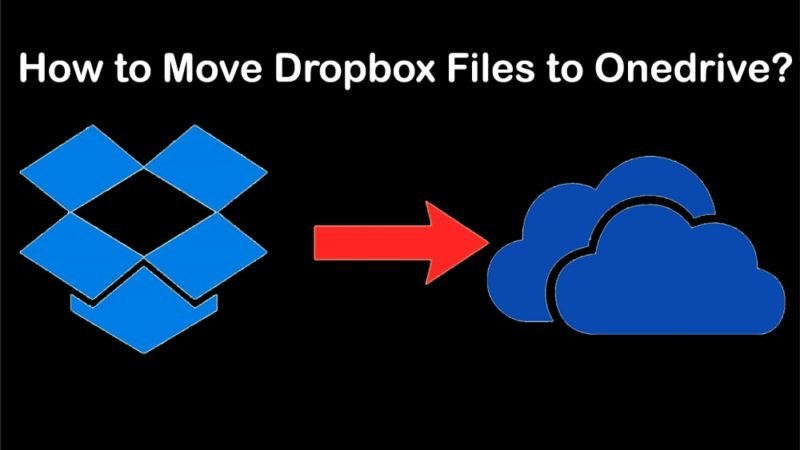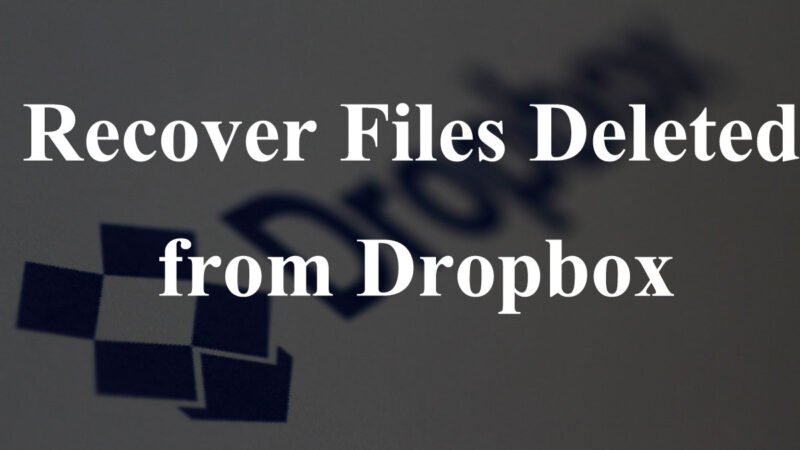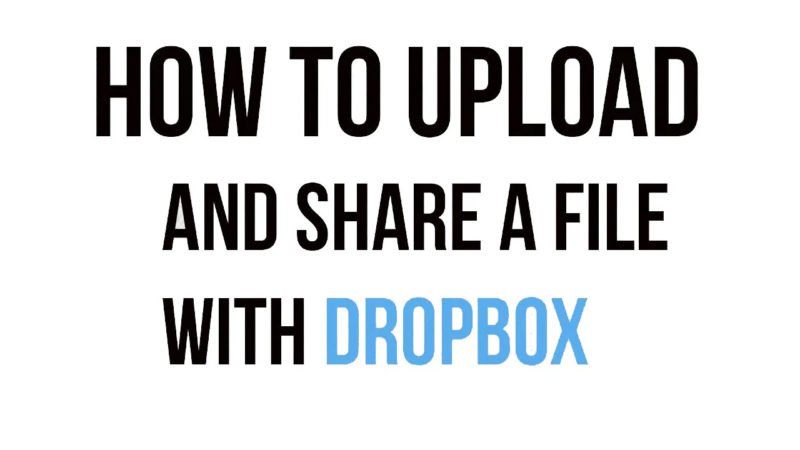How to Reset Dropbox Password in App/Desktop

Dropbox is a useful tool for sharing files and coordinating group projects. Its features and accessibility have made it a valuable tool in many situations – which is why it is one of the most popular services of its type. Signing up for Dropbox is as simple as possible – it requires minimal user effort and is free. However, it does include a required password entry – there is no way around it on the Internet these days. And where there is a password, the user has the option to forget or lose that password, leaving the user locked out of their account and without access to their valuable data. you can reset dropbox
Read:- How to Upload Videos to Dropbox
Fortunately, Dropbox has a few safety nets that ensure that the chances of this happening are equally slim.
Having trouble logging in? Follow the steps below to gain access to your account.
How to Reset a Dropbox.com Password
- Open a browser and type “dropbox.com”.
- Choose “Sign in”.
- Then click “Forgot your password?”
- Enter the email address you used to create the account you want to access.
- Go to your email address and look in your inbox for an email from Dropbox support.
- To reset your password, click the link in the email you received.
How to Reset Your Password on the Desktop
- Select the Dropbox icon located in your menu bar or system tray.
- Choose the globe icon to automatically access dropbox.com.
- Choose your name, which appears at the top of the screen.
- Go to Settings ”.
- “Click on the Security tab.
- Choose “Change Password”.
- When prompted, enter the email address you provided when creating the account.
- Go to your email address and look in your inbox for an email from Dropbox support.
- To reset your password, click on the link in the email you received.
How to Reset your Dropbox Password from the Mobile app
- Login to dropbox.com or Dropbox mobile app with your old password.
- Choose the option “I cannot recover my account using this page”.
- Select “Yes”.
- Select “Send notifications”. This will send notifications to all your linked devices.
- When you receive a notification on your linked device, select “Details”.
- Please enter your new email address.
- Click “Submit”.
- Look for the password reset link in your new email inbox.
- Select “Reset Password”.
- Enter your new password
- Click “Submit”.