How to Fix iPhone Keeps Restarting Over and Over
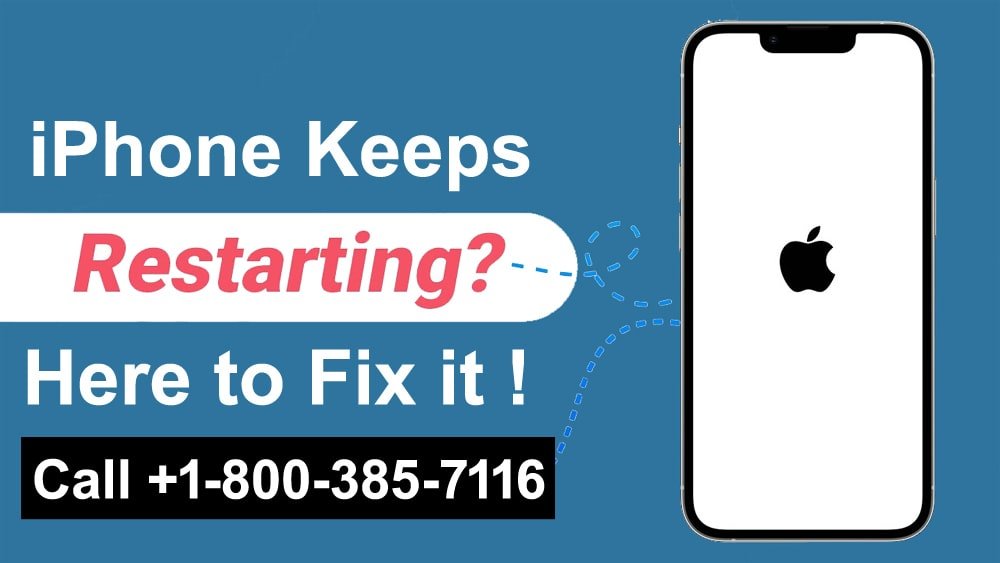
Whether you’re playing games, shooting videos, or browsing social media feeds on your iPhone, a device rebooting from nowhere can leave you frustrated. The system does not share any reason behind the sudden behavior. Before making an appointment with the nearest service center, try the troubleshooting tips given below to fix your iPhone that keeps restarting.
Read: How to Fix Vibration Not Working Issue on iPhone
Fix iPhone Keeps Restarting Over and Over
There are many factors behind the iPhone restarting problem. You cannot identify the behavior of a specific factor. We will start with basic troubleshooting steps and move on to advanced tips to fix iPhone not restarting issue.
1. Force Restart iPhone
When your iPhone keeps acting up for no reason, you can force restart the iPhone by following the steps below.
- Short press the Volume Up button.
- Press and release the Volume Down button.
- Keep pressing the Side button until the Apple logo appears.
The steps to force the restart of older iPhone models like the iPhone 7 are different. You can visit the official Apple Support page and follow the instructions.
2. Check for Physical Damage
Have you dropped your iPhone recently? If you don’t like using screen protectors or cases, you might have damaged your iPhone due to an accidental fall. You can check for damage around the volume buttons and power buttons. These broken parts can be the reason for the iPhone to restart. You will need to visit an Apple service center to have this fixed.
3. Check for Water Damage
Have you recently used your iPhone in the pool, rain, or water park? Although the latest iPhone models are water resistant, the company does not advertise complete water protection. Also, you should always let your iPhone dry before charging it. If there are water droplets in the iPhone charging port, the device will not charge and will restart to avoid permanent damage. You will have to wait sometime before you can use your iPhone again.
4. Check iPhone Storage
When you use low storage on your iPhone, it may fail to perform basic tasks and restart frequently. Here’s how to check the remaining storage space on your iPhone.
- Open Settings on iPhone.
- Scroll down to General.
- Select iPhone Storage and check the detailed storage breakdown on your device.
You can check our dedicated article to know why your iPhone storage is full and take the necessary steps to free up space.
5. Check iPhone Error Logs and Uninstall Irrelevant Apps
A buggy or rogue app can be the main factor for unexpected iPhone reboot issues. You can browse the scan data and find the culprit app. To do this follow the steps given below.
- Launch Settings on iPhone and scroll down to Privacy & security.
- Open Analytics & Improvements.
- Choose analytical data.
- Analytical data is difficult to read. You can try to find a familiar app name in the list.
If a specific app appears frequently, you can uninstall it by following the steps below.
- Long press on the Buggy app and choose Delete App from the pop-up menu.
- Tap Delete App and remove it from your iPhone.
Repeat this for all unnecessary apps and reclaim your precious space on your iPhone.
6. Update All Apps
Working with old apps on your iPhone can cause reboot problems. You should update all apps to the latest version to fix these bugs.
- Open the App Store on your iPhone and tap on your profile picture in the top right corner.
- Tap on Update All in the next menu.
7. Reset All Settings
Incorrect setting of settings can let your iPhone reboot randomly. Instead of going through dozens of menus in Settings, you can reset all settings by following the steps below.
- Open the General menu in iPhone Settings (see above steps).
- Scroll down to Transfer or Reset iPhone.
- Select Reset and tap Reset all settings.
The option will not delete your personal files or apps on the iPhone.
8. Reset Network Settings
Frequent network issues can leave you with an inactive iPhone. You can reset network settings on your iPhone and delete all saved Wi-Fi, Bluetooth, and VPN connections from your phone.
- Go to Transfer or Reset iPhone menu in Settings (Check the above steps).
- Tap Reset Network Settings and confirm your decision.
9. Update iOS Software
Apple frequently releases system updates with new features and bug fixes. You need to have the latest iOS update installed on your iPhone.
- Go to the General menu of iPhone Settings (see above steps).
- Select Software Update and Install Pending iOS Version from the next menu.
If you have any problems installing the iOS version, read our dedicated troubleshooting guide to fix the problem. If you have the iOS beta profile installed, you need to go to Settings > General > VPN & Device Management and remove the beta profile to go back to the stable iOS version.
Enjoy Your iPhone Without Any Problem
iPhone keeps Restarting time and again is definitely not a desirable situation for anyone. You can use the above tricks and fix the random reboot problem in no time.






